While the default setting on iPhone is to allow access to Notifications Center from Lock Screen, it also provides the option to disable notification center on the Lock Screen of your device.
Disable Notification Center on iPhone Lock Screen
The Notification Center on iPhone is designed to provide a summary of Calls, Messages, Updates and Alerts from various Apps installed on your device.
This practically means that anyone that comes across your unattended device would be able to take a look at your personal Call and Message Notifications.
Hence, it makes sense to Disable Access to Notification Center Access from the Lock Screen of your device and prevent the possibility of your personal Call and Message Notifications from being viewed by others.
1. Steps to Disable Notification Center on iPhone Lock Screen
You can follow the steps below to Disable Notification Center on iPhone Lock Screen and prevent the possibility of your Call and Message Notifications from being accessible on your unlocked device.
1. Go to Settings > Touch ID & Passcode.
2. On the next screen, scroll down to Allow Access When Locked section and move the toggle next to Notifications Center to OFF position.
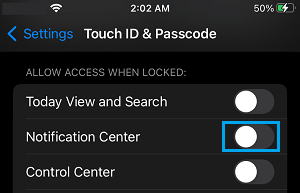
From now on, anyone that finds your iPhone in an unattended condition won’t be able to take a look at your Call/Message Notifications, without knowing the Lock Screen Passcode for your device.