If your computer is coming up with “DNS Server Not Responding” error message, the problem could simply be due to the website that you were trying to access not being available.
This can be confirmed by clearing the browser cache on your computer and visiting another website. If your computer is still coming up with the same error message, the problem is due to website names not resolving to their DNS address on the internet.
For example, when you try to access “google.com” on your computer, the DNS server translates it to 216.58.218.196, which allows the web browser to connect to the IP address at which Google’s website is located.
DNS Server Not Responding Error in Windows 11/10
In most cases, the problem of a Windows computer coming up with “DNS Server Not Responding” error can be fixed by using the same troubleshooting methods that are used to fix common network connectivity issues.
1. Restart the Computer
The first step would be to restart the computer and reload the webpage that you were trying to access. This can help in case the problem is due to a minor technical glitch.
1. Use the Power button to shut down the computer.
2. After the computer is completely powered off > wait for 30 seconds and restart the computer by pressing the power button.
2. Power Flush Modem/Router
Most network connectivity problems can be fixed restarting the Modem/Router unit.
1. Disconnect Modem/Router from its Power supply source.
2. Wait for 60 seconds and re-connect Modem/Router to its Power Supply source.
Wait for all the lights on the Modem/Router to light up. Once all the lights are switched ON, you should be able to access the internet, without any problem.
3. Update Network Adapter
It is possible that the Network Adapter on your computer has not been automatically updated by the computer.
1. Right Click on the Start button and click on Device Manager.
2. On Device Manager screen, expand Network Adapters entry > right-click on the Wi-Fi Adapter for your computer and select Update Driver Software option.
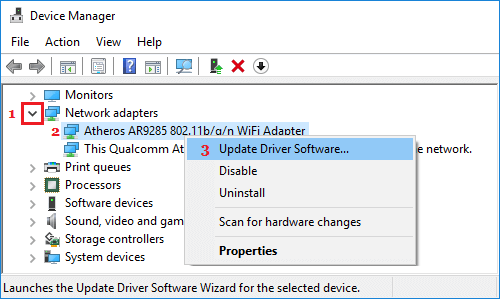
Tip: In case there are multiple entries, look for something that has Wi-Fi in it or says Network or 802.11b.
3. On the next screen, select Search Automatically for Updated Driver Software option and follow the instructions to Install the driver software.
4. Flush DNS Cache
The next step would be to flush the DNS Cache and register DNS address.
1. Type Command Prompt in the search bar > right-click on Command Prompt and select Run as Administrator option.

2. On the Command Prompt screen, type ipconfig /flushdns and press the Enter key on the keyboard of your computer.
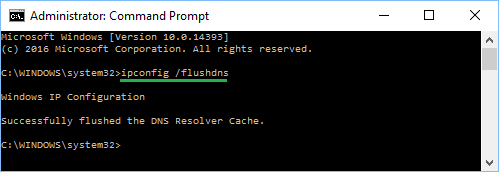
3. After this type ipconfig /registerdns and press the Enter key.
5. Reset/Renew IP Address
While you are still on in Command prompt, you can try to reset and renew IP Address by executing the following commands.
- netsh int ip reset
- ipconfig /release
- ipconfig /renew
After running above commands, type Exit and press the enter key to close the Command Prompt screen. After this, try to access the internet on your computer.
6. Automatically Detect Settings
Allowing the computer to automatically detect Network settings can help in fixing network connectivity issues on a Windows computer.
1. Right-click on the Start button and click on Run.
2. In the Run Command window, type inetcpl.cpl and click on OK.
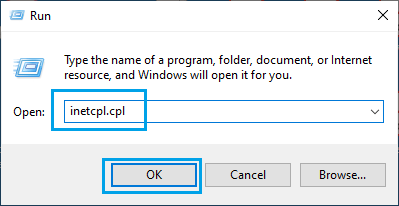
3. On Internet Properties screen, select Connections tab and click on LAN Settings button.
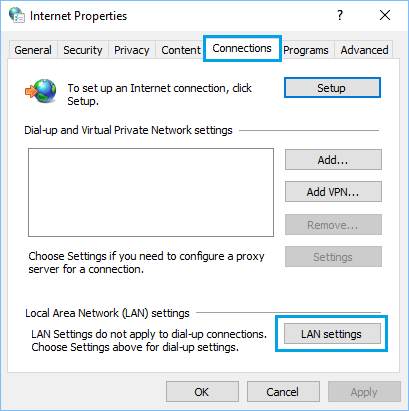
4. On the next screen, select Automatically detect settings option.
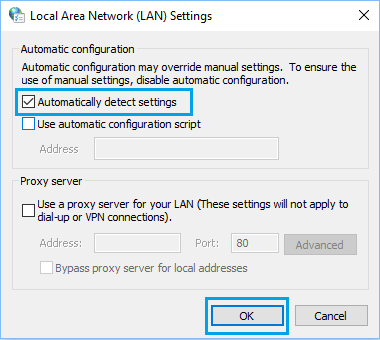
5. Click on OK to save this setting on your computer.
7. Disable IPv6
Disabling IPv6 is known to help in fixing network connectivity issues on a Windows computer.
1. Click on the Start button, type Network Connections in the search bar and click on View Network Connections Control Panel in the search results.
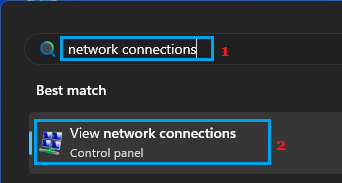
2. On the next screen, right-click on your Wi-Fi Network and click on Properties.
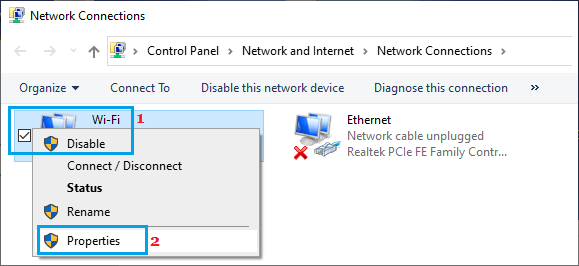
3. On Wi-Fi properties screen, uncheck Internet Protocol Version 6 (TCP/IPv6) option and click on OK to save this setting.
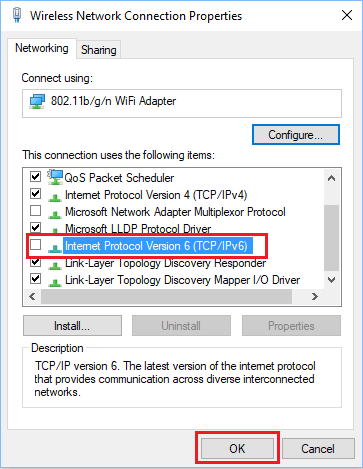
4. On Network properties screen, uncheck Internet Protocol Version 6 (TCP/IPv6) option and click on OK to save this setting.
After disabling IPv6, Restart the computer to apply this change.
8. Switch DNS Servers
In case your computer is frequently coming up with DNS Server not responding error, it is likely that the DNS servers of your Internet Service Provider are becoming congested.
In such a case, you may want to ditch the DNS servers of your service provider and switch to fast DNS Servers as provided by Google, OpenDNS, Amazon and other free public DNS service providers.