While iCloud Photos is considered to be a safe and secure place to store photos, you may still find the need to download all your photos from iCloud to Mac or storage drive as an additional backup.
This ensures that you do have another backup of your memories stored on your Mac, in case you get locked out of your iCloud Account or your photos get erased by a hacker or due to a problem on iCloud.
Another common reason for downloading All iCloud photos to computer is to Free Up iCloud Storage Space by deleting iCloud Photos, after downloading them to Mac.
With this understanding, let us go ahead and take a look at the steps to select All Photos on iCloud and download them to your Mac.
1. Download ALL Photos from iCloud to Mac
Due to current iCloud download limits (at the time of writing), you can only download up to 999 photos at a time on your computer.
1. On your Mac, go to icloud.com and login to iCloud by entering your Apple ID and Password.
2. After you are Signed-in, click on Apps Icon and then click on the Photos Icon.
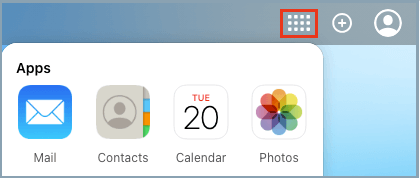
3. In iCloud Photos, switch to Photos Tab and press Command+A to select all iCloud Photos and then click on the Download icon to start the process of downloading All iCloud Photos to Mac.

Note: If Command+A is not working, make sure iCloud Photos is enabled on your iPhone.
2. Download More Than 1,000 iCloud Photos to Mac
As mentioned above, the current iCloud download limit stands at 1,000 Photos. This means, you can only download up to 999 photos at a time from iCloud to Mac.
If you have more than 1,000 photos to download, you can select them 500 photos at a time and download them to your computer.
To select 500 Photos, click on the First Photo > Scroll down 50 rows > Press & Hold down the Shift key on and click on the Last Photo in 50th row.