Having your iPhone sounding or flashing double or duplicate message notifications for every iMessage or SMS text message can be both confusing and distracting.
In most cases, this annoying problem can be fixed by going to Customize Notification Settings on iPhone, which provides the option to set the number of times that you want your device to provide you with message alerts.
If this does not fix the issue, the problem could be due to a glitch in iMessage or due to iPhone sending message alerts to your Apple ID, in addition to your phone number.
Double Message Notifications on iPhone
If you are receiving repeated or duplicate iMessage or SMS text message alerts on iPhone, you can find below the steps to fix the problem of double or duplicate message notifications on iPhone.
1. Change Repeat Alert Setting
As mentioned above, the problem could simply be due to your device being set to provide multiple alerts for the same message.
1. Go to Settings > Notifications > Messages >.
2. On the next screen, scroll down and tap on Customize Notifications.
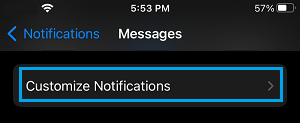
3. On the next screen, tap on Repeat Alers.
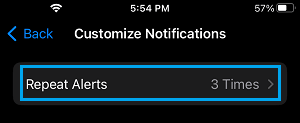
4. On the next screen, select the None option.
After this, you should not find your iPhone bothering you with repeated message alerts. If the problem still persists, move to the next troubleshooting steps.
2. Toggle iMessage OFF/ON
If above step did not fix the problem, switching OFF iMessage on your iPhone and switch it back ON again.
1. Open Settings > scroll down and tap on Messages.
2. On the next screen, move the toggle next to iMessage to OFF position.
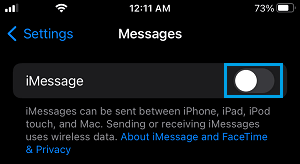
3. Wait for 60 seconds and switch on iMessage by moving the slider to ON position.
3. Send & Receive Settings
Sometimes, the problem is due to iPhone sending Message alerts to both phone number and Apple ID email address.
1. Go to Settings > Messages > scroll down and tap on Send & Receive option.
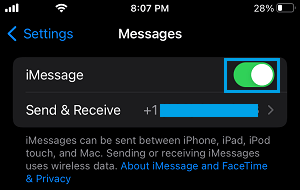
2. On the next screen, make sure that only your Phone Number is checked under “YOU CAN BE REACHED BY iMESSAGE AT” Section.
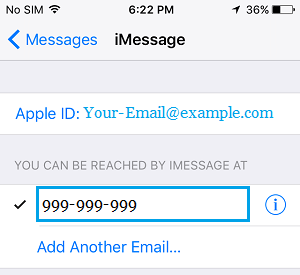
Having both Phone Number and Email Address being selected in this section can cause the problem of Duplicate Message Alert Notifications on iPhone.