Google Chrome browser provides the option to enable, disable and manage cookies, including the option to automatically clear cookies when you quit the browser.
As you must be aware, cookies are used by websites to store reusable information on the computer, which basically helps them load faster, the next time you visit the same websites on your computer.
For more information about cookies, you can refer to this guide: What Are Cookies & Why They Are Used.
Enable/Disable Cookies in Google Chrome
Depending on your requirements, you can enable/disable cookies for all websites and also the steps to Enable or Disable cookies for specific websites in Google Chrome browser on your computer.
1. Enable Cookies in Chrome Browser
If you had previously blocked cookies in Chrome, you can follow the steps below to enable cookies for all websites on your computer.
1. Open Google Chrome > click on 3 dots icon > scroll down and select Settings in the drop-down menu.

2. On the Settings screen, click on Privacy & Security tab (left-pane). In the right-pane, scroll down and click on Third-party cookies tab.
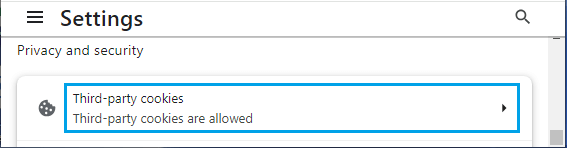
3. On the next screen, scroll down and select Allow third-party cookies option.
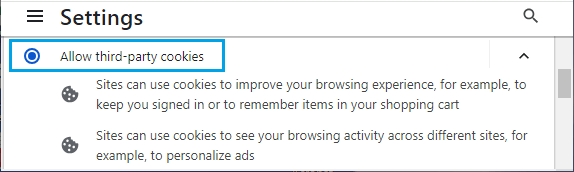
Note: The default option in Chrome allows all websites to store cookies on your computer and use cookies to serve relevant content.
2. Disable Cookies in Chrome Browser
Follow the steps below to disable cookies for all websites in Google Chrome browser on your computer.
1. Open Google Chrome > click on 3-dots icon > select Settings in the drop-down menu.

2. On the next screen, click on Privacy & Security in the left-pane. In the right-pane, scroll down and click on Third-party cookies tab.
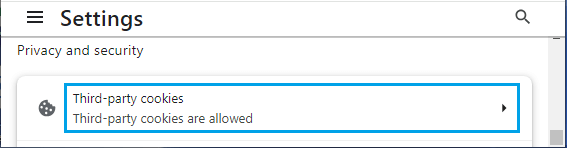
3. On the next screen, scroll down and select Block third-party cookies option.
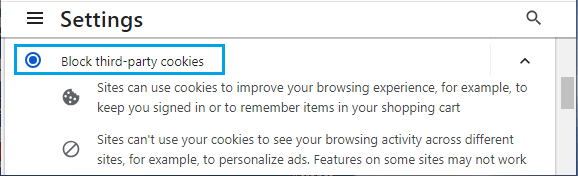
Note: Disabling cookies in Chrome browser may prevent you from using the full functionality of certain websites.
3. Enable Cookies for Specific Websites in Chrome
Another option is to enable cookies for specific websites, while disabling cookies for all other websites.
1. Open Google Chrome > click on 3-dots icon > select Settings in the drop-down menu.

2. On the next screen, click on Privacy & Security (left-pane) and click on Third-party cookies tab in the right-pane.
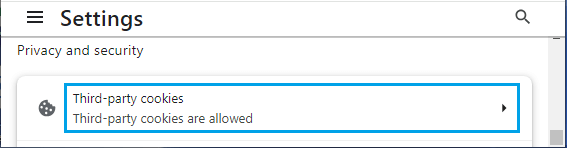
3. On the next screen, scroll down and click on the Add button, located under Sites Allowed to use third-party cookies section.
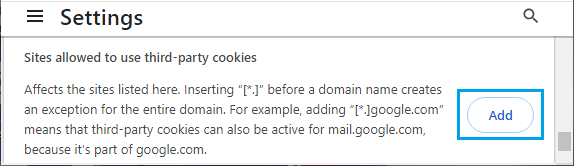
4. On the pop-up, enter the website address that you want to Allow and click on the Add button.
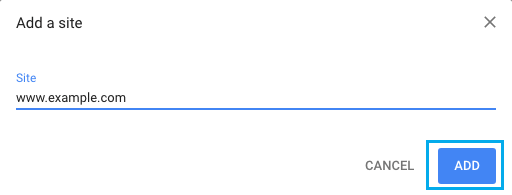
After this setting only the Allowed website will be able to store cookies on your computer.