In case you are unable to login to certain websites and find website menus broken or not functioning, it is likely that JavaScript has been disabled in your web browser. You can find below the steps to Enable or Disable JavaScript in Internet Explorer.
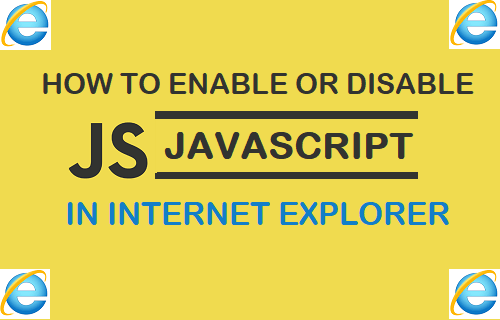
Enable JavaScript in Internet Explorer
Sometimes JavaScript can accidentally get disabled in Internet Explorer and you may find website menus not functioning or websites not allowing you to login. In such cases, you can enable JavaScript in Internet Explorer by following the steps below.
1. Open Internet Explorer on your computer
2. Click on the Gear icon and click on Internet Options in the drop-down menu.
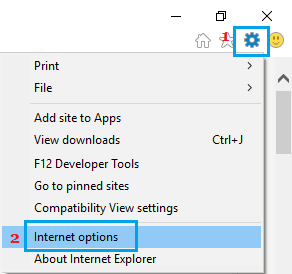
3. Click on Security tab and then click on Custom Level… button.
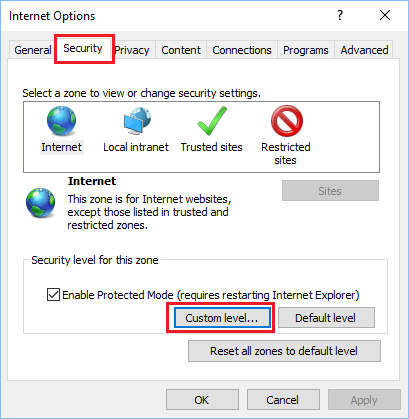
4. On the next screen, scroll down and Enable Active Scripting.
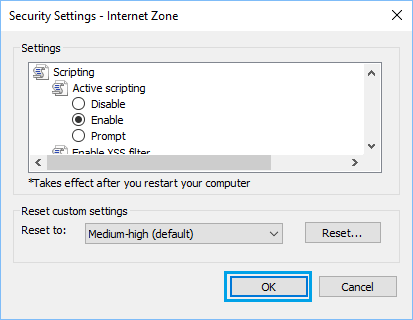
5. Click on OK and restart your computer
Once your computer restarts, JavaScript will be Enabled for all the websites that you browse using Internet Explorer on your computer.
Disable JavaScript in Internet Explorer
In case a particular website is loading slow and repeatedly getting stuck, you should be able to improve browsing speed for that particular website by disabling JavaScript in Internet Explorer.
1. Open Internet Explorer on your computer
2. Next, click on the Gear icon and then click on Internet Options in the drop-down.
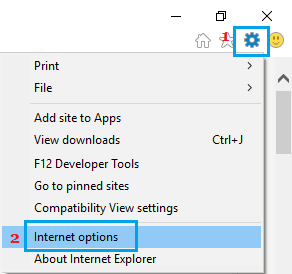
3. Click on the Security Tab and then click on Custom Level… button.
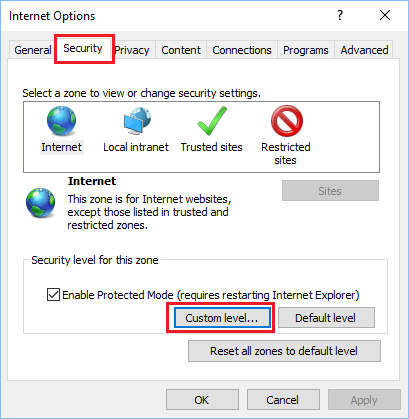
4. On the next screen, scroll down and disable Active Scripting.
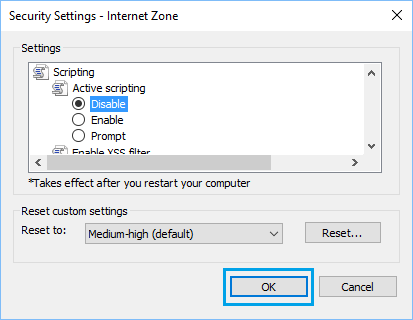
5. Click on OK and Restart your computer
Once your computer restarts, JavaScript will be disabled for all the websites that you browse using Internet Explorer on your computer.
As mentioned above, you need to be aware that disabling JavaScript may render websites with limited functionality, break website menus and prevent you from logging into website forums.