In the earlier versions of iOS, the Read Receipts feature on iPhone worked in a global way and there was no way to Enable or Disable Read Receipts for individual Contacts on iPhone.
Currently, iPhone provides the option to both Enable and Disable Read Receipts for all Contacts and also the option to Enable/Disable Read Receipts for selected individual Contacts.
Enable And Disable Read Receipts On iPhone
Before going ahead with the steps to disable Read Receipts on iPhone, you need to be aware that disabling Read Receipts for anyone on iPhone, also prevents you from viewing the Read Receipts of that particular person.
The only way to receive Read Receipts from anyone on iPhone is to make sure that Read Receipts have been enabled for that particular person on your iPhone.
1. Enable Read Receipts for All Contacts On iPhone
You can Enable Read Receipts for All Contacts on iPhone by following the steps below.
1. Open Settings > scroll down and tap on Messages.
2. On the Messages screen, move the slider next to Send Read Receipts to ON Position.
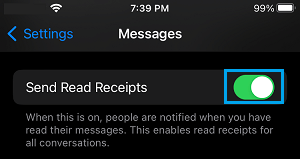
This will allow all your Contacts to know whether or not you have been reading their Messages.
2. Enable Read Receipts for Individual Contacts On iPhone
To enable Read Receipts for individual Contacts, you will have to first disable Read Receipts for Contacts on your iPhone. After this, you can Enable Read Receipts for selected Individual Contacts on your iPhone.
1. Go to Settings > Messages > switch OFF Send Read Receipts option.
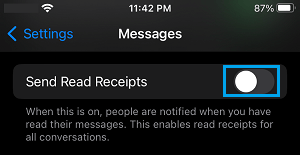
2. Next, open Messages App > select Message thread of the person that you want to Enable Read Receipts.
3. On this Contact’s Messages screen, tap on the Name or Profile Icon.

4. On Contact’s detail screen, scroll down and enable Send Read Receipts option.
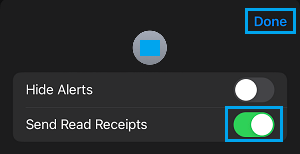
5. Tap on Done to save the Read Receipt setting for this particular Contact on your iPhone.
Repeat steps 1 to 5 above, in case there are other Individual Contacts that you want to Enable Read Receipts for.
3. Disable Read Receipts for All Contacts On iPhone
You call follow the steps below to disable Read Receipts for All Contacts on your iPhone.
1. Open Settings > scroll down and tap on Messages.
2. On the Messages screen, move the slider next to Send Read Receipts to OFF Position.
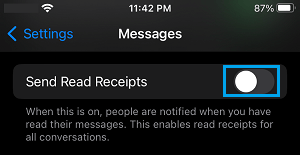
After this, none of your Contacts will be able to see whether or not you have been reading their messages.
4. Disable Read Receipts For Individual Contacts On iPhone
In order to disable Read Receipts for individual Contacts, you need to make sure that Read Receipts are enabled for all Contacts on your iPhone (See the first method).
Once, the Read Receipts are enabled for all the Contacts on iPhone, you can follow the steps below to disable Receipts for individual Contacts on a case-by-case basis.
1. Open Messages App > select Message thread of the person that you want to Disable Read Receipts.
2. On the Contact’s Messages screen, tap on the Contact’s Name or Profile Icon.

4. On the next screen, move the slider next to Send Read Receipts to OFF position
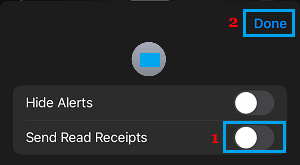
5. Tap on Done to save the revised Read Receipts setting for this particular Contact on your iPhone.
Just repeat steps 1 to 5 above, in case you want to Disable Read Receipts for more Contacts.