Enabling LED Flash Alerts on iPhone can be useful, if you are in a noisy place and when iPhone is placed in silent mode. You can find below the steps to Enable LED Flash Alerts on iPhone.
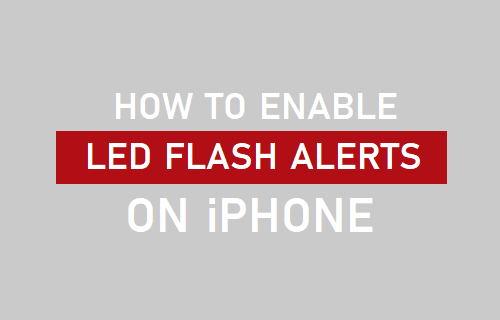
Enable LED Flash Notifications on iPhone
When you enable LED Flash Alerts on iPhone, you will see a blinking alert of LED light, whenever a Call or Message is recieved on your device.
This ensures that you do not miss important Calls and Messages, when you are in a meeting or in a loud place with a very high noise level (Stadium or Theatre).
The disadvantage of enabling LED Flash Alerts on iPhone is that your device will keep flashing, even if you are getting comments on your social media accounts.
LED Flash Alerts make use of the Camera Flash on iPhone, which can drain the battery life. Hence, make sure that you disable LED Flash Alerts, when this feature is not required.
1. Enable LED Flash for Alerts on iPhone
Go to Settings > Accessibility > Audio/Visual > On the next screen, scroll all the way down and move the toggle next to LED Flash for Alerts to ON position.
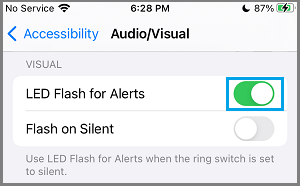
After this, you should find iPhone ringing and also displaying flashing LED light, whenever there is a call or message recevied on your device.
2. Enable LED Flash Alerts When iPhone is Placed in Silent Mode
Many times we put iPhone on Silent Mode during important meetings and forget to switch on the ringer, even after the meeting is over.
To guard against this common problem, you can enable LED Flash Alerts for Silent Mode on iPhone, which ensures that you do not miss important calls and messages.
Go to Settings > Accessibility > Audio/Visual > scroll down and move the toggle next to Flash on Silent to ON position.
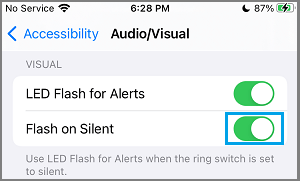
This will automatically make iPhone Flash its LED light, whenever it is placed in silent mode.
LED Flash Alerts Not Working on iPhone
You need to be aware that LED Flash Alerts work on iPhone only when your device is Locked. You won’t find your device providing flashing alerts when it is unlocked or being used.
LED Fash Alers do not work, if the Text Tone and New Mail Tone have been disabled on your device by selecting the “None” option under Sounds (Sounds & Haptics) section.
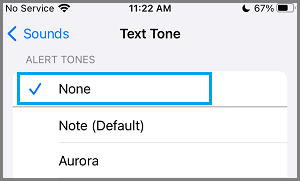
Also, if your iPhone is paired with Apple Watch, it will not flash or blink, even if LED Flash Alerts are enabled.