If you are finding it difficult to fall and stay asleep at night, you may want to Enable Night Shift Mode on your iPhone and iPad to see if this helps in improving the overall quality of your sleep.

(Image CC BY 2.0: Johan Larsson)
Enable Night Shift Mode on iPhone and iPad
It is widely believed that exposure to artificial blue light emitted by phones, tablets, computers and TV screens is interfering with our sleep cycles and even leading to health problems.
This belief is based on the reasoning that blue light emitted by Phone, Tablet, TV screens is similar to sunlight, which tricks our bodies into thinking that it is still daylight outside.
However, there is also a New Study which suggests that Apple’s Night Shift Mode and similar features on other smartphones does not really help in improving sleep quality.
According to this study, blue light is not the only factor that prevents people from falling asleep. Other actions like texting, scrolling and psychological stimulations also have an adverse impact on sleep quality.
While iPhone does not yet have the ability to prevent texting, scrolling and shutting down stimulating content at night time(!), it certainly can help you cut down blue light by enabling Night Shift Mode.
Enable Night Shift Mode on iPhone and iPad
All that is required to enable Night Shift Mode on iPhone is to open Settings > Display & Brightness and tap on Night Shift.
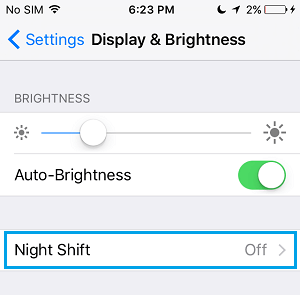
On the next screen, move the toggle next to Scheduled to ON position.
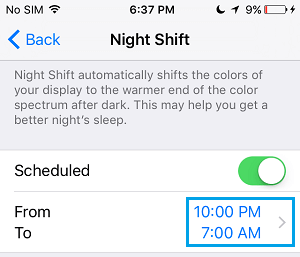
By default, Night Shift Mode automatically starts at Sunset and ends at Sunrise. However, you can set your own Night Shift Mode period by tapping on the displayed Night Shift Mode time.
On the next screen, select the Custom option and set your own desired Night Shift Mode Start and End Time.
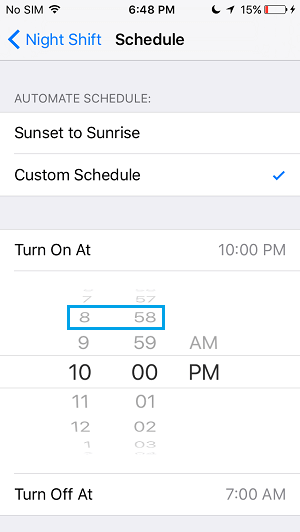
Hopefully, Night Shift Mode should help you in falling asleep early and staying asleep, until your desired or required wakeup time.