If you are using Face ID, you may want to Enable Attention Aware Features to make your iPhone more secure. It is also easy to Disable Attention Aware features at any time on your device.
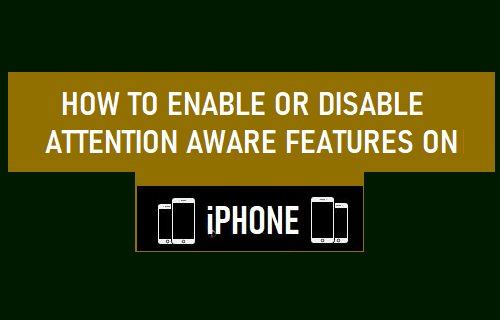
Enable Attention Aware Features on iPhone
While Face ID makes your iPhone secure, there is still the possibility of someone being able to gain access to your iPhone by holding the device to your Face, while you are asleep.
Apple’s solution to this rare possibility is to make your iPhone to unlock the device only when you directly look at the screen.
You can easily make Face ID more secure by enabling Attention Aware Features, as available on iPhone X and later models of iPhone.
1. Open Settings > tap on Face ID & Passcode.
2. On the next screen, move the toggle next to Attention Aware Features to ON position.
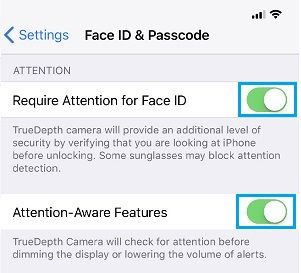
Once you Enable Attention Aware Features, the Front Camera on your iPhone will start detecting whether or not you are directly looking at the screen.
Note: Enabling Attention Detection helps in reducing the time Face ID needs to confirm your identity before unlocking your device.
Disable Attention Aware Features on iPhone
While Attention Aware Feature can make Face ID more secure, they can delay Face Recognition if you are wearing certain types of glasses.
If you are not a fan of Attention Aware Feature, you can easily Disable Attention Aware Feature on iPhone.
1. Go to Settings > Face ID & Passcode.
2. Move the toggle next to Attention Aware Features to OFF position.
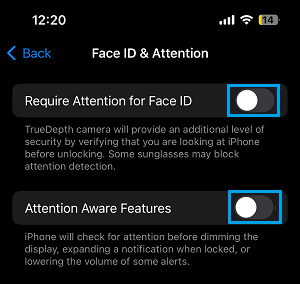
You can also disable Require Attention for Face ID option, if you are facing problems with Face ID due to your prescription glasses or sunglasses.
Once Attention Aware Feature is disabled, you won’t find your device dimming or the volume going up and down automatically.