If you are unable to access USB Storage device on your computer, it is likely that use of USB Drives has been disabled on your computer.
This can happen, if someone with access to your computer has disabled USB Drives or if the computer was bought from a company auction or from an owner who had Disabled USB drives for security reasons.
Hence, we are providing below two different methods to Enable USB Drives on a Windows 10 and Windows 11 computer.
1. Enable USB Drive from Device Manager
An easy way to enable USB Drives is by going to the Device Manager screen on your Windows computer.
1. Connect the USB Device to the computer
2. Right-click on the Start button and click on Device Manger.
3. On the Device Manager screen, expand the entry for Universal Serial BUS Controllers > right-click on the USB Drive Controller and click on Enable.
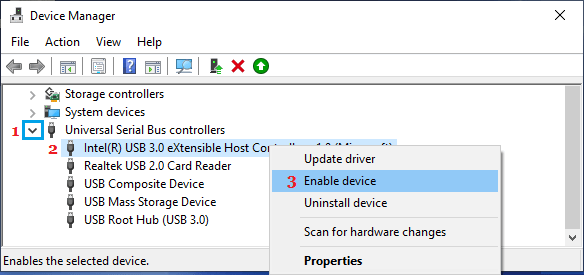
If you are still unable to access USB Storage device, it is likely that use of USB Storage device has been disabled in the registry.
2. Enable USB Drives Using Registry Editor
For better security, USB Drives are often disabled using Registry Editor. You can reverse this and enable the use of USB Drive by altering the registry value in USBSTOR Folder.
1. Right-click on the Start button and click on Run.
2. In the Run Command window, type regedit and click on OK.

3. On the Registry Editor screen, navigate to HKEY_LOCAL_MACHINE\SYSTEM\CurrentControlSet\Services\USBSTOR
4. Next, click on USBSTOR in the left-pane. In the right-pane, double-click on the Start key.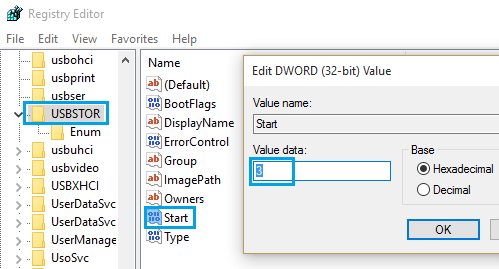
5. In the Edit DWORD pop-up, change the Value Data to 3 and click on OK.
After this, you should be able to access any USB Storage or USB connected device on your computer.
Make Hidden Files Visible
If you are unable to see the Start Registry Entry, make sure that View Hidden Files option is enabled on your computer.
1. Right-click the Start button and click on File Explorer.
2. On File Explorer screen, click on the View Tab and check Hidden Items option in the ribbon menu.
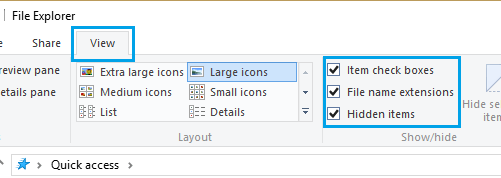
Hope this has helped you to enable USB Drives on your Windows computer.