If you are planning to Trade, Sell or give away your MacBook, you need to make sure that all your personal information and data removed from the MacBook.
While this step is required to protect your personal information and data, it is also required to allow the new owner of your device to setup and start using the MacBook.
Erase MacBook Before Selling
The recommended way to Erase Mac before selling is to Factory Reset your device, which removes all the data & settings from the device, install the latest version of macOS and provides the option to setup the MacBook as a New Device.
The option to Factory Reset MacBook is available on macOS Recovery screen, which can be easily accessed by booting the Mac in Recovery Mode.
However, the steps to Boot Mac in Recovery Mode vary, depending on the type of Processor (Intel or Apple M1) installed and also on the presence or absence Apple T2 Security Chip on the MacBook.
Hence, the procedure to Erase MacBook before selling has been divided into three steps as provided below.
Step 1: Check Process Type
The first step is to check and confirm the type of Processor Installed on your MacBook.
1. Click on Apple Logo in top-menu bar and select About This Mac option in the drop-down menu.
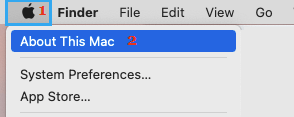
2. On the next screen, you will see information about the type of processor (Intel or Apple M1) installed on your device.
Step 2: Check If Security Chip is Installed
The next step is to check & confirm whether or not an Apple T2 Security Chip is installed on your device.
1. Click on Apple Logo in top-menu bar and select About This Mac option in the drop-down menu.
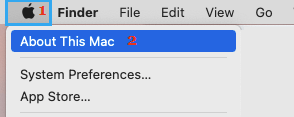
2. On the next screen, click on System Report > select the Controller tab in the left-pane and take a look at the entry next to Model Name in the right-pane.
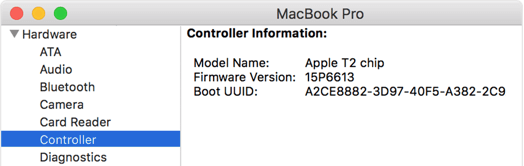
Step 3. Erase Data from MacBook
Once information about the type of Processor installed on the MacBook and the presence or absence of Security Chip is confirmed, you are all setup and ready to erase the data from your Mac by using the Factory Reset Process.
For the exact steps to Factory Reset MacBook, you can refer to this guide: How to Factory Reset MacBook.