You may come across the need to Factory Reset Kindle Fire Tablet, if you are experiencing problems on your device or you are planning to sell or give away your device to someone.
The Factory Reset wipes out all the data stored on your Kindle Fire device, but leaves the data on your SD card untouched, unless you choose the option to format the SD card as well.
Factory Reset Kindle Fire Tablet
If you are performing a Factory Reset to sell or give away your device, you can make a backup of your personal settings, bookmarks, home screen and app layout, before going ahead with the Factory Reset.
All books, movies, music and Apps that you have purchased from Amazon will be automatically synced to your Amazon account and you will be able to re-download them at any time.
Step 1. Backup Kindle Fire Tablet
As mentioned above, you may want to make a backup of your device before Factory Resetting your device.
1. Open Settings on your Kindle Fire Tablet.
2. From the Settings, go to Device Options > Backup & Restore.
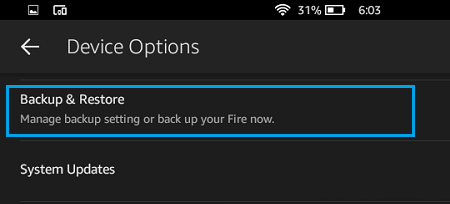
3. On the next screen toggle ON the option for Backup and Restore to set Kindle Fire Automated Backups on your device.
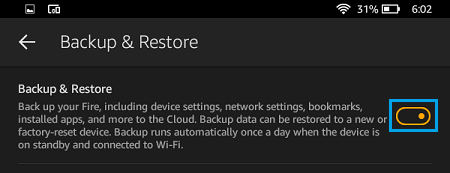
4. To manually backup Kindle Fire, scroll down on the same screen and tap on Backup Now option.
Kindle Automatic Backups run once a day and happen only when your device is connected to Wi-Fi network and it is in sleep mode.
Note: Kindle Fire Backups do not include Photos
Step 2. Factory Reset Kindle Fire Tablet
After making a backup of Kindle Fire, you can go ahead with the following steps to Factory Reset Kindle Fire tablet.
1. Go to Settings > Device Option > Reset to Factory Defaults.
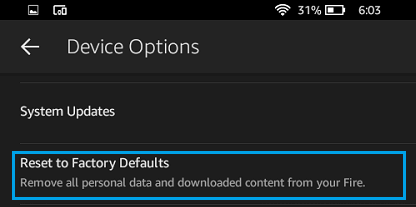
2. On the pop-up, tap on the Reset option to Factory Reset your Kindle Fire Device.
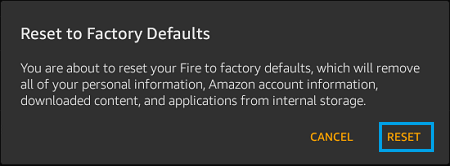
3. Wait for the Factory Reset process to be completed. Once the process is finished, you will see Kindle Fire rebooting itself.
The Factory Reset removes all your personal information, Amazon account information and clears all the downloaded content and applications from the internal storage of your device.
If there is an SD card installed on Kindle Fire, it remains untouched. If required, you can also erase the SD card by tapping on the Yes option in the alert box that pops up.
After the Factory Reset process is completed, you will still be able to download books, music, Apps and other Amazon purchases. However, individual App settings, game progress and in-app items may be lost (depending on the App).