If you had hidden a particular photo or certain photos of personal nature on iPhone, they should be available in the Hidden Photo Album that iPhone automatically creates and places on the Albums screen.
If you are unable to find the Hidden Photo Album, it is likely that you had also enabled the option to Hide Hidden Photos Album on your iPhone, in order to prevent the possibility of Hidden Photos being discovered by someone with access to your device.
With this understanding let us go ahead and take a look at the steps to first unhide the Hidden Photo Album and then the steps to Find Hidden Photos on iPhone.
Find Hidden Photos on iPhone
If you are like most iPhone users, it is likely that you have hidden photos and also disabled the option to Show Hidden Photo Album on your device.
Hence the first step in most cases, would be to enable the option to Show Hidden Photo Album, after which you will be able to go to the Hidden Photo Album and view Hidden Photos.
Step 1. Unhide Hidden Photos Album
You can follow the steps below to enable the option to Show Hidden Photos Album on iPhone.
1. Open Settings > scroll down and tap on Photos.
2. On the next screen, move the toggle next to Show Hidden Album to ON position.
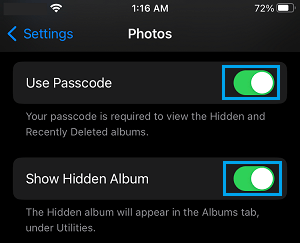
After this, the Hidden Photos Album will become visible in Photos App.
Step 2. View Hidden Photos on iPhone
Once you are able to view the Hidden Photos Album, you can view Hidden Photos on your iPhone by following the steps below.
1. Open the Photos App on your iPhone and tap on Albums tab located in bottom menu.

2. On the next screen, scroll down and tap on Hidden option under “Utilities” section.
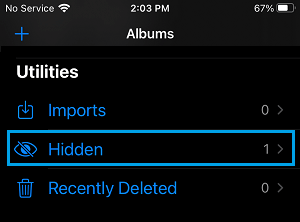
If prompted, enter the Lock Screen Passcode (iOS 16 and above) or use Touch ID or Face ID.
Once you are in Hidden Photos Album, you will be able to see all the Photos that you were hidden on your device.
Step 3. Unhide Photos on iPhone (Optional)
If you no longer want to hide certain Photos, you can unhide them by following the steps below.
1. Open Photos app > tap on Albums tab in bottom menu.
2. On the next screen, scroll down to “Utilitiess” section and tap on the Hidden tab.
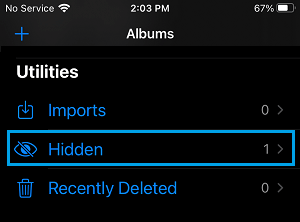
3. Once you are in Hidden Folder, tap on Select button located at top-right corner.
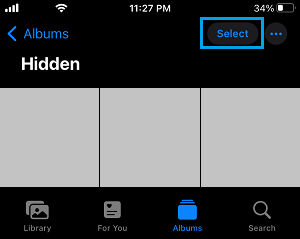
4. Next, select Photos that you want to unhide and tap on the Share icon located in bottom menu.
![]()
5. On the Share menu that appears, scroll down and select the Unhide option.
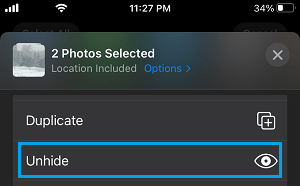
The Hidden Photos will be moved back to the original Album from which they were deleted.