As it must obvious from the terms, your “Public IP Address” can be seen by others on the internet, while the “Private IP Address” can only be seen by other devices connected to your Local Home/Office network.
Your “Public IP Address” is assigned by the ISP (Internet Service Provider) to the Modem/Router, which in-turn assigns internal or Private IP Address to computers, phones and other connected devices.
How to Find Your Public IP Address
All that is required to find your Public IP Address is to open the web browser on your computer and type “What is my IP Address” and press the enter key on the keyboard of your computer.
Similarly, you can launch the web browser on your iPhone or Android phone and find your Public IP Address by typing “What is my IP Address” in the search bar.
The top search results should be providing both your IPv6 & IPv4 address. If not, you can get your IPv4 address by going to ip4.me.
How to Find Your Private IP Address
As mentioned above, your Private IP Address is the IP Address of your computer or phone as assigned by the Modem/Router and it can only be seen by other devices that are connected to the same network
Hence, your Private IP address is the IP Address of your Windows computer, MacBook, iPhone or Android phone that you are using to access the internet.
1. Find Your Private IP Address on Windows Computer
If you are using a Windows computer, you can follow the steps below to find your Private IP Address.
Windows 11: Go to Settings > Network and Internet (left-pane). In the right-pane, double-click on the Properties tab for Wi-Fi Network or Ethernet (whichever is active).
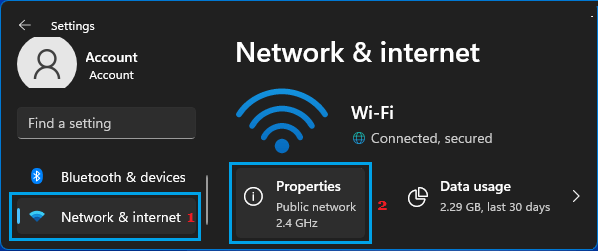
On the next screen, your Private IP Address will be listed next to the IPV4 Address entry.
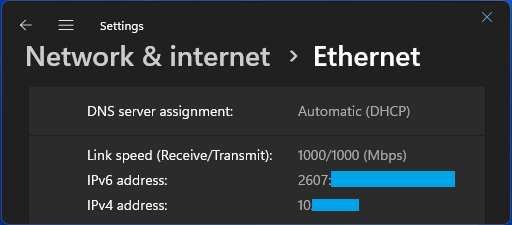
Windows 10: Go to Settings > Network and Internet > Status (left-pane). In the right-pane, click on Properties button for Wi-Fi or Ethernet (Active Network).

On the Network Properties screen, your Private IP Address will be listed next to iPv4 address entry.
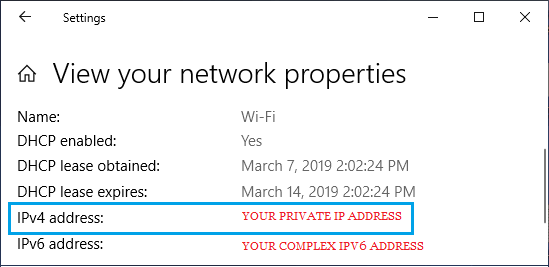
In Addition to the usual 4 string IPV4 address, you will also see your IPV6 IP Address, which will be in the form of a complex combination of letters and numbers.
2. Find Your IP Address on MacBook
If you are using a MacBook, Mac Mini or iMac, you can follow the steps below to find your Private IP Address.
1. Click on Apple icon in top-menu bar > select System Preferences in the drop-down menu.

2. On System Preferences screen, click on the Network option.

3. On the Network screen, select your Network (Ethernet or Wi-Fi) in left-pane. In the right-pane, your Private IP Address will be listed next to IPV4 Address entry.
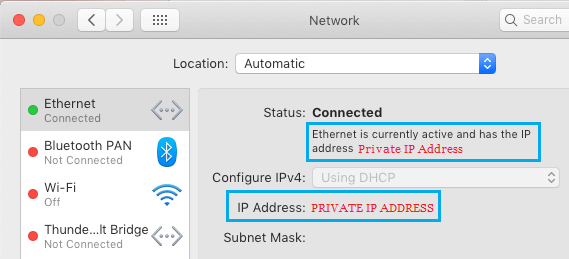
3. Find Your IP Address on iPhone
On an iPhone, you can find your Private IP Address by following the below steps.
1. Go to Settings > Wi-Fi > tap on your Wi-Fi Network Name.
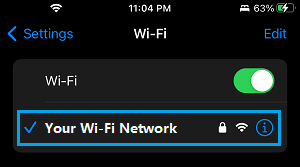
2. On the next screen, you can find your Private IP Address listed next to IP Address Entry under “IPV4 ADDRESS” section.
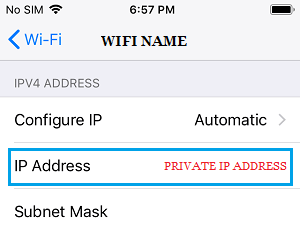
4. Find Private IP Address on Android Phone
Similarly, it is also easy to find your Private IP Address on an Android Phone.
1. Go to Settings > WiFi > tap on gear shaped Settings Icon.
![]()
2. On the next screen, you will be able to see your Private IP Address.
Note: Most users have a Dynamic IP Address that keeps changing unlike a Static IP Address which remains the same and does not change.