If the IP Address of Router or Modem/Router unit has changed, you can find below the steps to Find the Router IP Address on your Mac.
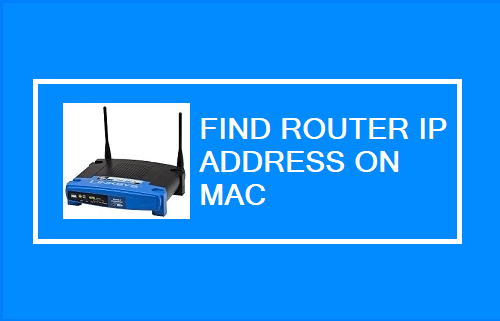
Find Router IP Address
If you have a Router or a combined Modem/Router unit supplied by the service provider, its default IP Address should be available on a sticker attached to bottom of the unit.
If you bought your own Router, its default IP Address should be available in the manual that came with the unit and also available on the website of Router manufacturer.
In addition to this, you can find the IP Address of the Router or a combined Modem/Router by going to network settings screen on your MacBook.
How to Find IP Address of Router on Mac?
As mentioned above, you can find the IP Address of Router right on your MacBook by going to Network Settings screen.
Even if the default IP Address of the Router or Modem/Router unit has changed, you can find its current IP Address on your Mac and use it gain access to the Router settings on your Mac.
1. Click on Apple Logo in top-menu bar and select System Preferences or System Settings in the drop-down menu.

2. On System Preferences screen, click on the Network icon.

3. On the Network screen, select (WiFi or Ethernet) in the left-pane. In the right-pane, you will find the IP Address of Router mentioned next to the Router Entry.
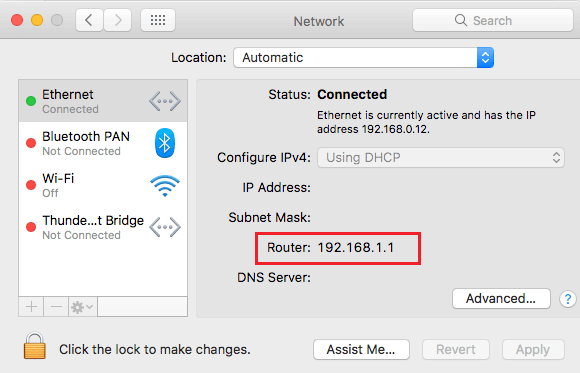
How to Login to Router on Mac?
Once you know the IP Address of Router, you can login to the Router on your Mac by following the steps below.
1. Open the Safari browser on your Mac > type Router IP Address in the address bar of the browser and hit the Enter key.
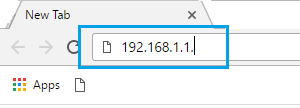
2. On the Router Login screen, enter Username, Password and click on the Login button.
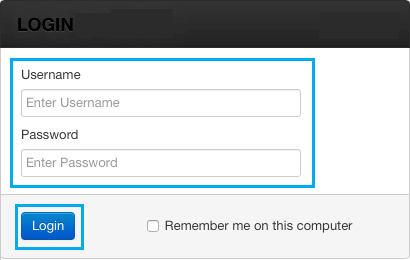
Unless you have changed it, the Username for most Routers is “Admin” and Password is either “Password” or blank or Admin.
Note: Check the website of Router manufacturer to find correct “User Name” and “Password” for your Router.