You may find the need to look for the “Serial Number” of the Hard Drive installed on your Windows computer for warranty purposes and to find a replacement part.
The Serial Number of Hard Drive and other computer parts exists in the form of a unique set of numbers, which helps the manufacturers and suppliers to identify the part for warranty, replacement and monitoring purposes.
When it comes to the end Users, Serial Number of computer parts can be used to look up for information about those parts and find out their eligibility for warranty and replacement.
Find Serial Number of Computer Hard Drive
You can find the Serial Number of the Hard Drive installed on your Windows 11/10 computer using any of the following methods.
1. Find Serial Number Using WMIC Command
You can follow the steps below to find the Serial Number of Hard Drive on your Windows Laptop or Desktop Computer using WMIC command.
1. Type CMD in the search bar > Right-click on Command Prompt in the sarch results and click on Command Prompt (Admin).

2. On the Command Prompt screen, type wmic diskdrive get serialnumber and press the Enter key on the keyboard of your computer.
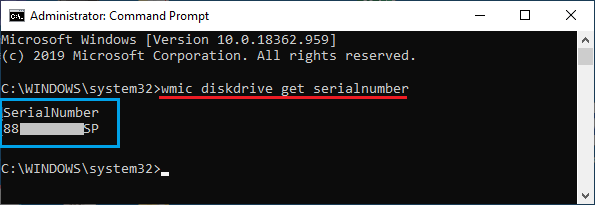
In addition to Serial Number, you can get the Model Number and Manufacturers Name of the Hard Drive by typing wmic diskdrive get model, name, serialnumber and pressing the enter key.
3. Once the Command is executed, you will find the Serial Numbers of Hard Drives attached to your computer.
If running the WMIC command does not display the Serial Number, it is likely that the manufacturer of your computer has not saved the Serial Number to BIOS/UEFI Firmware.
2. Find Serial Number Using PowerShell
If you can easily access the PowerShell on your computer by right-clicking on the Start button, you can follow the steps below to Find the Serial Number of the Hard Disk on your computer.
1. Right-click on the Start button and Click on PowerShell (Admin).
2. On the PowerShell screen, type Get-WMIObject win32_physicalmedia | Format-List Tag, SerialNumber and press the Enter Key.
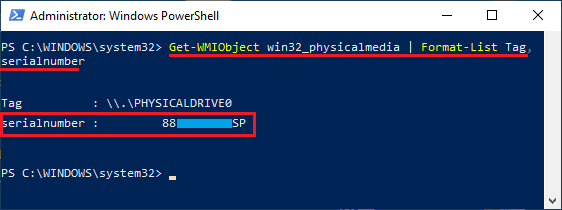
3. Once the Command is executed, you will see both the Tag (Name) and Serial Number listed for the Internal Hard Drive on your computer.
Note: Tag Number is also visible on the Disk Management screen and it identifies the physical drive number.
3. Find Serial Number on Label Attached to Hard Drive
This option requires you to open the computer case or the back panel of your laptop and take a look at the Label attached to the physical Hard Drive.
The Serial Number should be right below the QR Code written as S/N: XXXXXXXX-XXXXXXX.
4. Scan QR Code
If the Serial Number on the label attached to the Hard Drive is not readable, you can scan the QR code printed on the label.
The QR Code usually contains all the information required to check the warranty of the Hard Drive, including its Serial Number.