The most common reason for Auto-Lock option being greyed out or locked on iPhone is due to Low Power Mode being enabled on your device.
When Low Power Mode is enabled on iPhone, the original Auto-Lock settings get over ruled and your device is set to the lowest possible Auto-Lock period (30 seconds). This happens, even if your device is set to ‘Never Auto Lock’.
Unfortunately, there is no option on iPhone to both enable ‘Low Power Mode and also prevent your device for changing its original Auto-Lock period.
Hence, the only way to fix the problem of Auto-Lock option being grayed out on iPhone is to manually disable Low Power Mode on your device.
Auto-Lock Greyed Out or Not Working on iPhone
If the Auto Lock setting is stuck or greyed out on iPhone, you won’t be able to disable Auto-lock or change Auto Lock duration.
As mentioned above, the only way to fix the problem Auto-Lock being greyed out on iPhone is to manually disable Low Power Mode and re-enable the Auto-Lock option.
Fix Auto-Lock Greyed Out on iPhone
Follow the steps below to fix the problem of Auto-Lock option being greyed out on iPhone.
1. Open Settings > scroll down and tap on Battery.
2. On the next screen, disable Low Power Mode by moving the slider to OFF position.
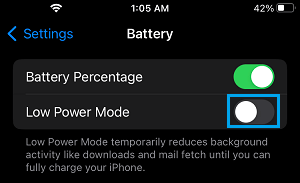
3. After this, go to Settings > Display & Brightness > scroll down and tap on Auto Lock.
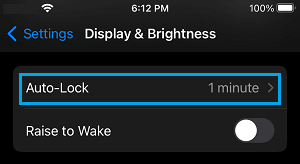
4. On Auto Lock screen, you can change the Auto-Lock period from 30 seconds to 1 or 2 minutes.
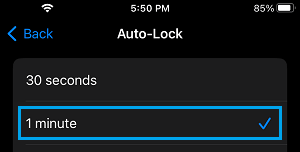
Note: Make sure that you connect your device for charging, which is another way to fix the problem of Auto-Lock being Greyed out on iPhone.