While, the default setting on iPhone is to automatically switch OFF the screen, when it is not being used, iPhone provides the option to stop the screen from automatically turning OFF.
Before going ahead with the steps to prevent the screen of your iPhone from turning OFF, you need to be aware that default auto-switch OFF feature on iPhone is designed to conserving battery life.
Hence, a better solution to fix the issue of iPhone screen automatically switching OFF is to increase the Auto-Lock period on your device from its default 1-minute or 60 seconds setting to a longer duration.
1. Prevent iPhone Screen from Automatically Switching OFF
If required, you can totally prevent the screen of your iPhone from automatically switching OFF by disabling the Auto-Lock option.
1. Open Settings > scroll down and tap on Display & Brightness.
2. On the next screen, tap on the Auto-Lock Settings tab.
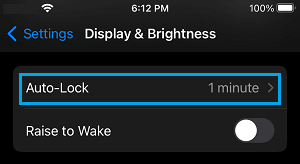
3. On the Auto-Lock screen, select the “Never” option.

After this, you should no longer find the screen of your iPhone automatically switching OFF. The screen will remain switched ON, until it is manually switched OFF by pressing the Power button.
2. Prevent iPhone Screen from Switching OFF Frequently
The other option is to increase the Auto-Lock period, which prevents iPhone from frequently switching OFF its display.
1. Go to Settings > Display & Brightness > Auto-Lock.
2. On the next screen, select 2 minutes or any other duration that suites your own requirements.
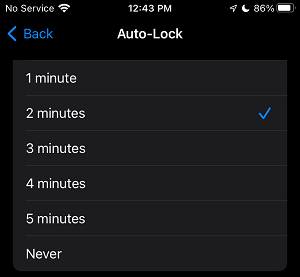
After this you will find your device going into sleep mode after 2 minutes of inactivity. If this is not enough, you can increase the Auto-Lock period to 3, 4 or 5 minutes.