In case you are not aware, it is possible to block or hide your background while making Skype Video calls on your computer. This can be useful, if you do not want anyone to peek into your house or office.
The feature in Skype that can hide your background during video calls is known as “Background Blur”, which makes use of AI (artificial intelligence) technology to keep you in focus, while blurring the background at the same time.
According to Microsoft, the Artificial Intelligence used in Skype is trained to detect & differentiate human hair, hands, arms and face from other types of objects in the background, which makes background blur calls feel as easy as regular video calls.
Note: Currently, the Background Blur feature is only available on the desktop version of Skype.
Hide Background During Skype Video Calls
Before going ahead with the steps to hide your background in a Skype Video call, make sure you are using the Latest Version of Skype on your computer.
1. Open the Skype App on your computer
2. Start a Video Call with someone and you will see three icons at the bottom of Video Call screen.

The first icon allows you to access Microphone Settings, the second icon allows you to change Video Settings, while the third is an End Call button.
3. To Hide your Background, click on the Video Settings icon and enable Blur my background option.
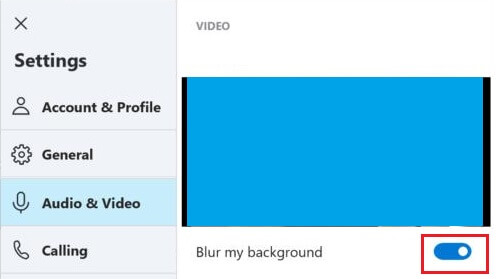
Once Blur my background option is enabled, the person at the other end of Video Call won’t be able to see your background. At any time, you can disable Blur my background by clicking on Video Settings Icon and toggling OFF Blur My Background.
Note: If you do not see Background Blur option in Video Settings, update to the latest version of Skype on your computer and you should be able to see “Blur my background” option.