In general, the problem of iPhone Camera blinking is usually due to the default tendency in latest models of iPhone to to switch on the Macro Mode whenever a subject or object is closer to the Camera.
Apart from this, the issue of iPhone Camera blinking can occur due to iPhone being Low on Battery Level, software glitches, camera exposure settings, hardware damage and other reasons.
Fix: iPhone Camera Blinking Issue
If the Camera on your iPhone is blinking while trying to take photos, you should be able to fix the problem using the following steps.
1. Disable Macro Mode
When the Camera on iPhone switches to Macro Mode, it can flicker while trying to capture details of the objects.
1. Open Settings > scroll down and tap on Camera.
2. On the next screen, move the toggle next to Macro Control to OFF position.
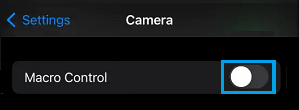
This will prevent the Camera on your iPhone from automatically switching On Macro Mode.
2. Restart iPhone
As mentioned above, the problem could simply be due to a stuck program or glitch, preventing the Camera App from functioning properly.
1. Go to Settings > General > scroll down and tap on Shut Down.
2. On the next screen, use the Slider to power off iPhone.

After iPhone is completely powered OFF, wait for 30 seconds and press the Power button to Restart your device.
3. Disable Live Photos
According to Apple, Live Photos feature on iPhone actually records what happens 1.5 seconds before and 1.5 seconds after you take the picture.
1. Open the Camera on your iPhone >.
2. Select Live Photo Icon and tap on the OFF option.
![]()
3. Once Live Photos are disabled on your device; you will see “Live Photos” Icon appearing with a strike mark.
![]()
4. Lock iPhone Camera
Another reason for iPhone Camera flickering while recording videos is due to your device trying to select the right lens for the occasion.
1. Open Settings > Go to Camera > Record Video.
2. On the next screen, move the toggle next to Lock Camera to ON position.
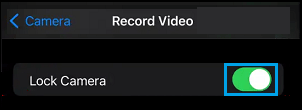
5. Adjust Camera Exposure
In certain lightning conditions, the Camera on iPhone can flicker longer or more often than normal as it tries to select the best exposer rate. In such conditions, you manually adjust the exposutre rate.
1. Open the Camera App on your iPhone and tap on the Up Arrow Icon.
![]()
2. In the Settings tray, tap on the Exposure Icon.
![]()
Once the Exposure slider becomes available, set the Camera to desired exposure level by dragging the slider.
6. Install Updates
1. Go to Settings > General and tap on Software Update.
2. On the next screen, tap on Download and Install (If an iOS update is available).