The most common reason for iPhone not receiving text messages from Android phone users is due poor cellular network connectivity on your device or the network of your service provider going through problems.
In such cases, iPhone is able to receive iMessages from Apple device users (via Wi-Fi & iCloud), but is unable to receive text messages from Android device users.
This happens, because iMessages can be delivered to iPhone using both Wi-Fi and cellular networks, while text messages from Android phone can only be delivered using mobile or cellular network.
iPhone Not Receiving SMS Text Messages from Android
If your iPhone not receiving text messages from Android Phone users, you should be able to fix the problem using the following troubleshooting steps.
1. Refresh Cellular Network
Since, the problem could be network related, start by enabling and disabling the AirPlane mode on your iPhone.
1. Open Settings > enable Airplane Mode by moving the slider to ON position.

2. Wait for 30 seconds > disable Airplane Mode by moving the slider to OFF position.
2. Make Sure MMS Messaging is Enabled
You won’t be able to receive messages with attachments from Android device users, if MMS (Multi-Messaging Service) is not enabled on your iPhone.
1. Go to Settings > Messages.
2. On the next screen, enable MMS Messaging by moving the toggle to ON position.
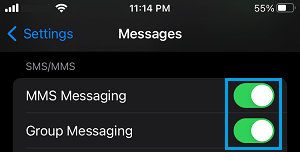
After this your iPhone will be able to receive messages with photos and other attachments sent by Android device users.
3. Check Blocked Numbers
The problem might be due to the phone number of your Android contact being blocked on your iPhone.
1. Go to Settings > Messages > Blocked Contacts.
2. On the next screen, swipe left on the blocked Phone Number and select the Unblock option.
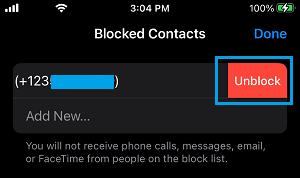
After this, you should have no problem receiving text messages from your Contact using Android phone.
4. Make Sure Your Phone Number Can Recieve Messages
While iPhone can recieve iMessages using Apple ID from other Apple device users, it needs a phone number to receive SMS text messages from Android device users.
Hence, make sure that your phone number is listed and available for use by the Messages App on your iPhone.
1. Go to Settings > Messages > Send & Receive.
2. On the next screen, make sure your Phone Number is listed and selected to receive Messages.
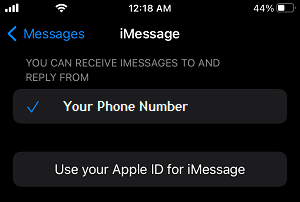
5. Disable RCS on Android Phone
If you are using an older version of iOS (iOS 18 or lower), the problem might be due to RCS (Rich Communications Service) being enabled on the Android phone of your Contact.
In such cases, you can request your Android Contact to disable RCS and see if this helps in fixing the issue.