If the screen of your iPhone has suddenly turned to black and white display, the most common reason is due to a change in Settings that have an impact on the display on your device.
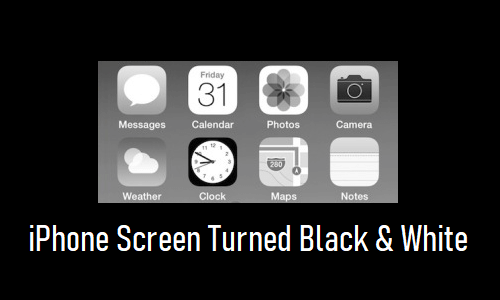
iPhone Turned Black and White
iPhone screen getting stuck on Black and White Display and not displaying its regular color display is a not exactly an everyday occurrence.
However, it can happen due to the Grayscale Filter being accidentally enabled on your device or due to someone playing a prank on you by setting your iPhone to Greyscale Display.
Unless the problem is hardware related, the first method as provided below should fix the problem in almost all cases.
1. Switch OFF Grayscale Filter
If the display on your iPhone is stuck in Black & White Mode and not displaying other colors, make sure that Color Filters are switched OFF on your device.
1. Go to Settings > Accessibility > Display & Text Size > Color Filters.
2. On the next screen, move the Slider next to Color Filters to OFF position.
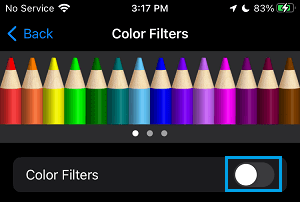
Once you toggle OFF Color Filters, you should immediately find your iPhone switching back to its usual bright screen and colorful display.
2. Turn OFF Zoom and Gray Scale Filters
If the above method did not work, it is likely that you may have accidentally set Accessibility Zoom Filter on your device to Grayscale setting.
1. Go to Settings > Accessibility > Zoom Filter.
2. On the next screen, select the None option.
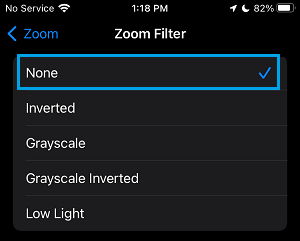
Note: This setting enables Greyscale Filter, only when Zoom Mode is enabled on your device. It has no impact, as long as the Zoom Mode is switched OFF on your device.