If your iPhone is not appearing or showing up in iTunes, you won’t be able to Backup, Restore or Update your device using Apple’s iTunes software installed on a Windows 11/10 computer.
The problem of iPhone not showing up or appearing in iTunes could be happening on your computer due to various reasons, ranging from minor technical issues to corrupted device drivers and other reasons.
iPhone Not Showing Up in iTunes
If your iPhone is not showing up in iTunes, the problem might simply be due a security feature on iPhone, which prevents it from being connected to untrused devices.
Unplug iPhone from the computer, wait for 15 seconds and plug it back into the USB port of the computer. If the computer is not yet trusted, you will see “Trust This Computer” pop-up on the screen of your iPhone.
Select the Trust option and you should immeditealy see your iPhone appearing or showing up in iTunes. If this is not happening, you should be able to fix the problem using other troubleshooting steps.
1. Try Another USB Port
Remove iPhone from its current USB Port and plug it into another USB port. This simple fix should work, if the problem is being caused due to that particular USB Port being faulty.
If you are using a USB HUB, connect the iPhone directly to the USB Port, instead of connecting it via the USB HUB, which might be faulty.
2. Update iTunes
Make sure that the latest version of iTunes is installed on your computer.
1. Open iTunes on your computer.
2. Click on the Help tab in top-menu bar and select Check for Updates option in the drop-down menu.
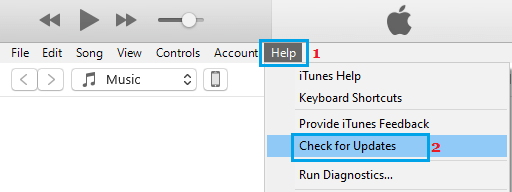
3. Wait for iTunes to check for updates and install them on your computer.
3. Update Apple Mobile Device Driver
The problem could be due to the Apple Mobile device driver software on your computer becoming outdated or corrupted.
1. Right-click on the Start button and click on Device Manger.
2. On Device Manager screen, open Portable Devices entry, right-click on Apple iPhone and click on Update Driver option.
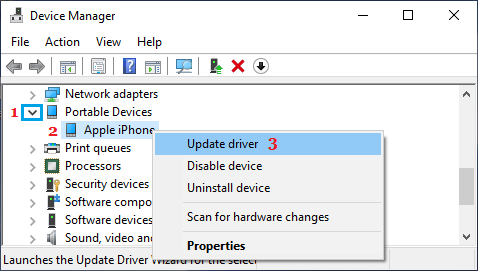
3. On the next screen, select Search automatically for updated driver software option.
After the Software is installed, open iTunes > reconnect iPhone to computer and see if it is now showing up in iTunes.
4. Update Apple Mobile USB Driver
Follow the steps below to update Apple Mobile USB device driver on your computer.
1. Open Device Manger > expand Universal Serial Bus Devices entry, right-click on Apple Mobile Device USB and click on Update Driver option.
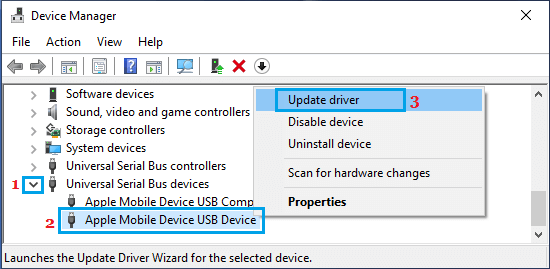
2. On the next screen, select Search automatically for updated driver software option.
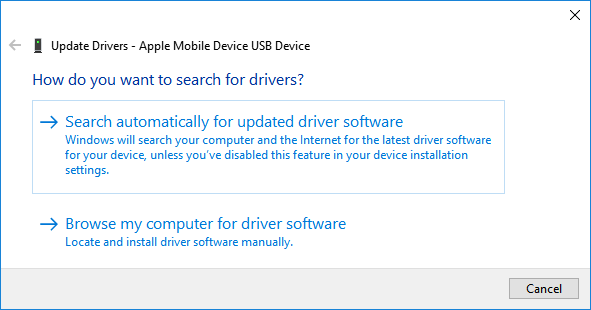
3. Follow the prompts as Windows tries to search and install the updated driver on your computer.
If Windows is unable to find the updated driver software, try to locate the driver manually by clicking on Browse my computer for driver software option and look for Driver in the following locations
- C:\Program Files\Common Files\Apple\Mobile Device Support\Drivers
- C:\Program Files (x86)\Common Files\Apple\Mobile Device Support\Drivers
After the Driver Software is installed, open iTunes > reconnect iPhone to computer and see if it is now showing up in iTunes.
5. Set Apple Services to Start Automatically
Follow the steps below to make sure that Apple Services are running and are set to start automatically on your computer.
1. Press Win + R keys to open Run Command > type services.msc and click on OK.

2. On the Services screen, make sure Apple Mobile Device Service, Bonjour Service and iPod Service are running and they are set to start automatically.
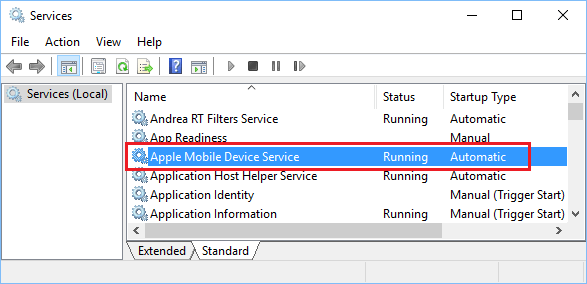
3. If any Apple Service is not set to start automatically, double-click on the Apple Service > on the next screen, change Startup type to Automatic and Start the service (in case it is not running).
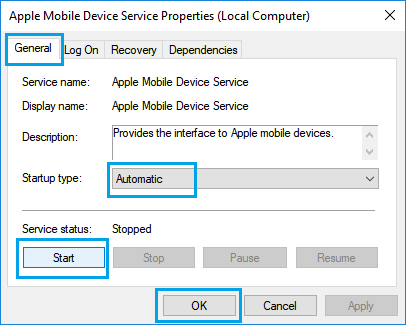
4. Click on OK to save the changes made and close the screen.
6. Reinstall iTunes
If above methods did not work, uninstall iTunes and Reinstall it back on your computer.
1. Open Settings > click on the Apps Icon.
2. On the Apps screen, type iTunes in the Search bar > click on iTunes > Uninstall.
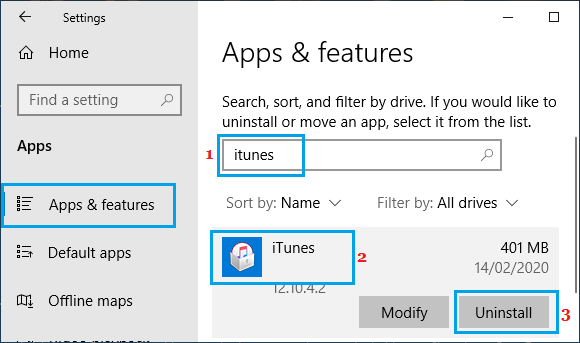
3. Download and install the latest version of “iTunes For Windows” from Microsoft Store or the App Store on your computer.
After reinstalling iTunes, connect iPhone to the computer and you should now find it appearing in iTunes.