Every iPhone ships with a 12-digit Alphanumeric Serial Number which provides iPhone with its own unique identity, as this serial number is not shared by any other iPhone.
While you can continue using iPhone without knowing its Serial Number, you will be required to provide the Serial Number or the IMEI Number of your device in the following cases.
- To Unlock iPhone – Find if your iPhone is locked/unlocked.
- To File Lost/Stolen iPhone Report at your local police station.
- To Request Service provider to block calls on your lost or stolen iPhone.
- To Check the warranty status of iPhone
Find iPhone Serial Number
Before going ahead with the steps to find the Serial Number of iPhone, it important to understand that the Serial Number of your Apple device needs to be kept private and not openly disclosed.
If you end up publishing it on Buy & Sell websites, it can be used by someone to submit a false claim to Apple or misused in other possible ways.
1. Check iPhone Packaging
If you still have the original box in which your iPhone arrived, you can find the Serial Number of your device printed on a sticker attached to the box.
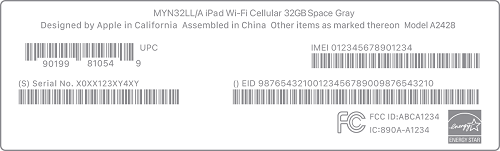
Source: Apple
If the label on the box is still available, you will find the Serial Number of your device printed above one of the barcodes on the label.
2. Find iPhone Serial Number Using Settings
If you do not have the original packaging, you can find the Serial Number of your device by using Settings.
1. Go to Settings > General > About.
2. On the next screen, you will be able to see the Serial Number of your device.
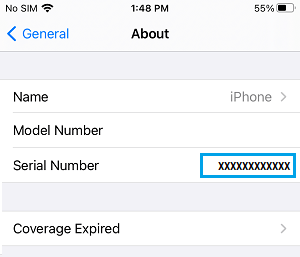
You can take a Screenshot of the About screen or copy the number by tapping and holding on the Serial Number and selecting the Copy option that appears in the pop-up menu.
3. Connect iPhone to Mac
1. Connect iPhone to Mac and click on the Finder icon.
2. On the Finder screen, select your iPhone in the left-pane. In the right-pane, click on the Model Number of your iPhone.
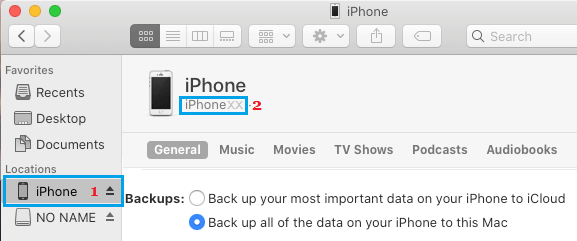
3. Once you click on the Model Number, the Serial Number of your device will be revealed.
4. Check the SIM Tray
1. Open the SIM tray of your iPhone by using a paperclip or SIM-eject tool.
2. You should will find the Serial Number of your iPhone clearly engraved on the SIM tray.
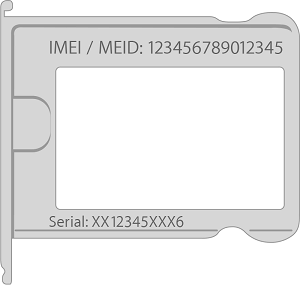
Source: Apple
However, this method only works for older models of iPhone and not on current models of iPhone.