If you are looking for a way to Leave WhatsApp Group without notification, it likely that you are no longer interested in activities of this Group and want to quietly leave the WhatsApp Group, without anyone knowing.
However, the only way to leave WhatsApp Group is by using Leave Group option, which automatically generates a notification to all Group Members that you have left the Group.
Hence, we are providing below alternate ways to wean away from WhatsApp Group, without informing or alerting the members that you have left the left.
Leave WhatsApp Group Without Notification
Since, there is really no way to leave WhatsApp Group without generating notification, you can greatly reduce the impact of this Group in your day-to-day life by disabling WhatsApp notifications on your mobile device.
This quick fix can be as good as leaving the Group, because you will no longer be bothered with notifications from this WhatsApp Group and you won’t know what is happening in the Group, unless you want to.
1. Disable WhatsApp Group Notifications on iPhone
You can follow the steps below to disable WhatsApp Group notifications, which prevents them from bothering you in any way.
1. Open WhatsApp > tap on Chats tab and locate the WhatsApp Group that you want to leave.
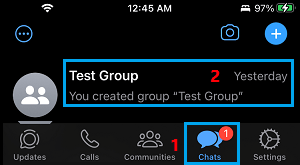
2. Swipe-left on the Group that you want to leave and tap on the More option.
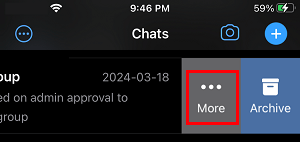
3. From the menu that appears, select the Mute option.
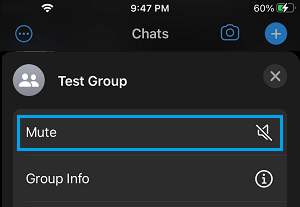
4. On the next menu, select the Mute Period (depending on your individual requirements),
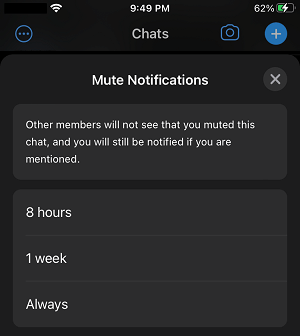
As mentioned on the screen-shot, other Group Members won’t be able to see that you have muted this Chat. Another advantage of this method is that you will still be notified, if someone happens to mention you in a Group Chat.
This way you can prevent yourself from being bothered by WhatsApp Group Notifications for a long period of time and no one in the Group will know that you have practically left the Group.
2. Delete WhatsApp Group Chats on iPhone
Now that you practically left the Group, you may want to delete Group Messages, images, videos and data that is taking up the storage space on your iPhone.
1. Open WhatsApp > tap on Chats and locate the WhatsApp Group that you want to leave.
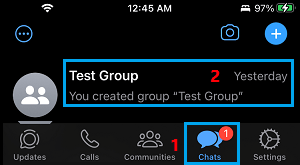
2. Next, swipe-left on the WhatsApp Group and select the More.
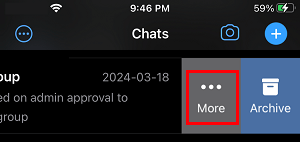
3. On the menu that appears, select the Clear Chat option.
4. On the confirmation pop-up, select the Clear option to confirm.
This will delete all your Chats, Messages, Videos and Data associated with this particular WhatsApp Group from your iPhone.