In addition to using a password to Lock Notes, the Notes App on iPhone also provides the option to protect Notes using Touch & Face ID.
This can be useful, if the information stored on a Note is of confidential or personal nature and you want to totally rule out any possibility of this information being viewed by anyone that manages to get access to your device.
Lock Notes on iPhone Using Touch ID
In order to Lock Notes on iPhone using Touch ID, the first step is to enable the Touch ID feature on your device. This step is required, if you never used Touch ID to unlock your device.
After enabling Touch ID, the next step is Enable Touch ID for the Notes App on your iPhone. Once, these two steps are completed, you are all setup and ready to Lock any Note on your iPhone with Touch ID.
Step 1. Enable Touch ID on iPhone
You can skip this step, if you are already using Touch ID to unlock your device. If that is not the case, you can follow the steps below to Enable and Setup Touch ID on your iPhone.
1. Go to Settings > Touch ID & Passcode.
2. On the pop-up, enter your Lock Screen Password.
3. On Touch ID and Passcode screen, tap on Add a Fingerprint… option.
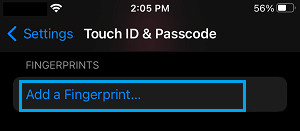
4. Follow the instructions to complete the Touch ID setup process.
Step 2. Enable Touch ID for Notes App
After setting up Touch ID on iPhone, you can follow the steps below to enable Touch ID for Notes App.
1. Go to Settings > Notes > Password.
2. If prompted, enter Password, Verify Password and tap on Done.
3. On the next screen, enable Use Touch ID option.
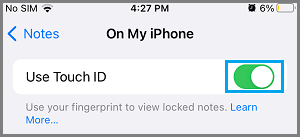
After this you will be able to Lock and Unlock Notes on your iPhone by using your fingerprint, instead of typing a password to unlock Notes.
3. Lock Note with Touch ID on iPhone
Once, Touch ID is enabled for the Notes App, you can follow the steps below to Lock any Note on your iPhone by using Touch ID.
1. Open Notes App > open an existing one that you want to Lock using Touch ID or create a New Note.
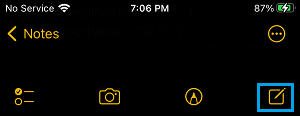
2. Once the Note is open, tap on 3-dots Icon located at top-right corner and select Lock Note option in the menu that appears.
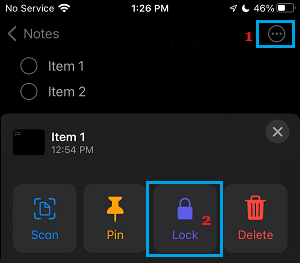
3. On the pop-up, select Use Touch ID option.
Note: You will be prompted to Use iCloud, if you are not signed-in to your device..
4. Even though you have Locked the Note using Touch ID, you still need to tap on the Lock icon located at the top of the screen in order to Lock the Note.
![]()
Once you tap on the Lock icon, you will see “This Note is Locked” message on the screen of your iPhone, confirming that the Note is now locked.
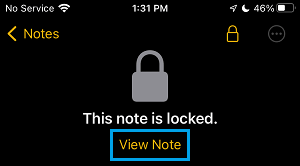
Now, the only way to Unlock this Locked Note on iPhone is to tap on View Note option and use Touch ID or Password to unlock the Locked Note.