All Calls made and received on your phone, including missed calls are listed in your Call History. At any time, you can View, Modify or Delete your Call History on iPhone.
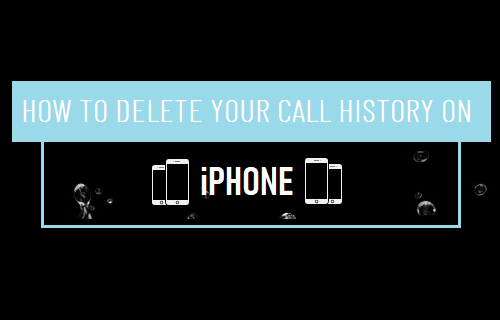
Modify or Delete Call History On iPhone
As mentioned above, iPhone keeps an accurate record of all the Calls that you make and receive on your device, including missed and unanswered calls.
While the Call History feature is useful for iPhone users, it can also help anyone that has access to your device to get a complete list of people that you Call, along with their Phone numbers.
In addition to Phone Numbers and Names, your Call History also provides the Date, Time and Duration of every Call made and received on your device.
If you are concerned about your privacy, you can delete your entire Call History from iPhone or modify your Call History by deleting specific or individual items.
1. Clear Entire Call History from iPhone
Follow the steps below to delete your entire Call History from iPhone.
1. Open the Phone App on your iPhone and tap on Recents tab located in bottom menu.
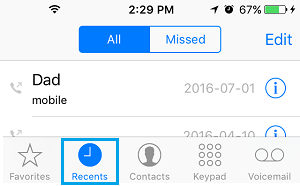
2. On the next screen, tap on the Edit option located at the top-right corner of your screen.
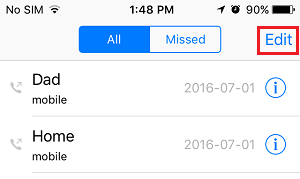
3. Next, tap on Clear to delete your entire Call History from iPhone.
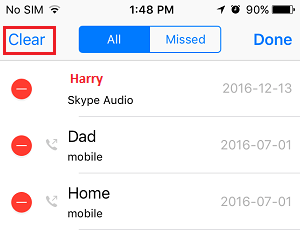
4. On the confirmation pop-up, tap on Clear All Recents to confirm.
Apart from privacy, clearing the entire Call History is useful for those who receive a large number of Calls on a daily basis.
Such users may find it necessary to start the day with a clean “Recent Calls” screen by deleting Call History on a daily basis.
2. Delete Selected Calls from Call History on iPhone
It is also easy to Edit your Call History on iPhone by removing selected individual Call records.
1. Open Phone app > tap on Recents tab in bottom menu.
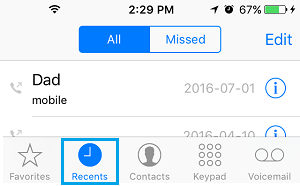
2. On the next screen, select the All Tab and tap on Edit option located at the top-right corner of your screen.
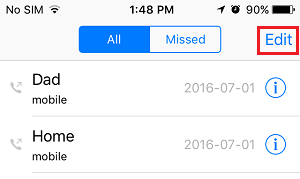
3. Tap on the red (-) button next to the Call that you want to delete and then tap on the red Delete button.
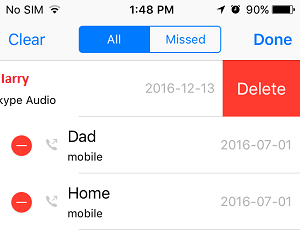
Repeat the process with other Calls that you want to Remove from your Call History.
4. Once you are done, tap on Done.
3. Delete All Missed Calls from Call History
You can follow the steps below to remove all the Missed Calls listed in your Call History on iPhone.
1. Open Phone app > tap on Recents tab located in bottom menu.
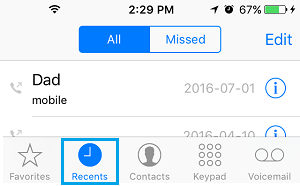
2. On the next screen, tap on Missed tab and then tap on the Edit option located at the top-right corner.
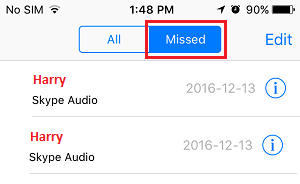
3. Tap on Clear to clear all the missed Calls from your Call History on iPhone.
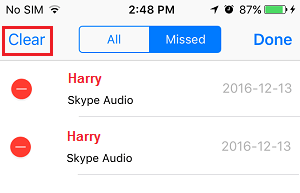
4. Delete Specific Missed Calls from Call History
It is also possible to delete selected or specific missed calls from your Call History on iPhone.
1. Open Phone app > tap on Recents tab in bottom menu.
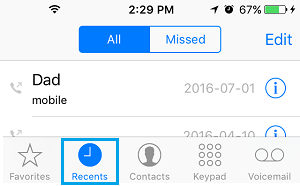
2. On Recents screen, tap on the All tab and locate Calls that appear in red. These are the missed calls listed on your iPhone.
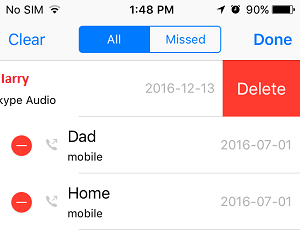
3. Swipe-Left on the Red Missed Call and tap on the Delete Option that appears (See image above).
Is it Possible to Recover Deleted Calls on iPhone?
Once you delete or modify your Call History from iPhone, you won’t be able to undo the action or recover the deleted Call History item.
The only way to recover your Deleted Call History on iPhone is by restoring your device using a recent iCloud or iTunes backup.
If you have a recent iCloud Backup, you can follow the steps as provided in this guide: How to Restore iPhone From iCloud Backup.
If you have recent Backup of iPhone on computer, you can follow the steps provided un this guide: How to Restore iPhone From iCloud, Mac and Windows.
Once your iPhone from an iCloud or iTunes Backup, you should be able to find all the Deleted Calls by opening the Phone App and tapping on Recents > All Tab.