If you are using WhatsApp on PC or Mac, it is important that you remember to Logout from WhatsApp on your Windows computer or Mac, as soon as you are done using the web version of WhatsApp.
The reason for this is to due to the default tendency of WhatsApp Web to keep you signed-in to your WhatsApp Account, until you manually logout from WhatsApp.
As you can imagine, this can lead to the possibility of your WhatsApp Messages being accessible on the computer and seen by anyone that has access to your device.
Logout from WhatsApp Web
If you are looking for a way to Logout from WhatsApp on computer, you can find below the steps to Logout from the Web version of WhatsApp on Windows computer and Mac.
1. Logout from WhatsApp On PC and Mac
All that is required to Logout from WhatsApp on Windows PC or Mac is to click on the WhatsApp tab in top-menu bar and select the Log out option.
1. Click on WhatsApp tab in the top-menu bar and select the Log out option in the drop-down menu.
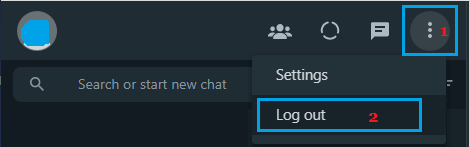
2. On the confirmation pop-up, select the Log Out option to confirm.
2. Automatically Logout from WhatsApp Web
You can force WhatsApp to automatically logout after several minutes of inactivity by unchecking “keep me signed out” option, when you sign-in to WhatsApp Web on PC or Mac.
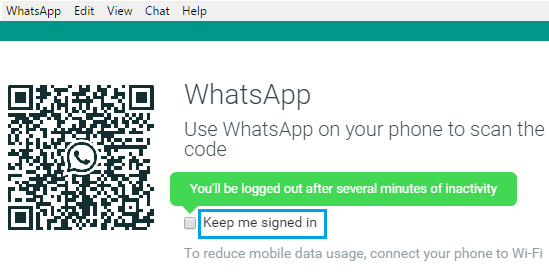
Note: Always make sure that you uncheck the Keep me signed in option while using WhatsApp on Public or Shared Computers.
3. Remotely Logout from WhatsApp on Computer Using iPhone
If you are using an iPhone, you can follow the steps below to remotely logout of WhatsApp on Windows PC or Mac.
1. Open WhatsApp > tap on Settings tab in the bottom menu.
![]()
2. On the Settings screen, select Linked Devices option.
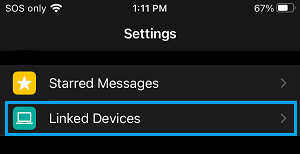
3. On Linked Devices screen, select your active linked Device > On the next screen, tap on the Log out option.
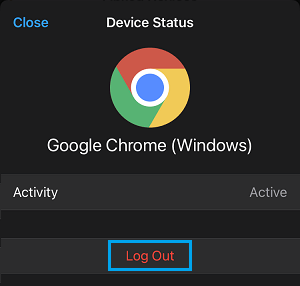
4. On the confirmation pop-up, tap on Log Out to logout of WhatsApp on your Windows PC or Mac.
4. Remotely Logout from WhatsApp on Computer Using Android Phone
If you are using an Android Phone, you can follow the steps below to remotely logout of WhatsApp on Windows PC or Mac.
1. Open WhatsApp > tap on 3-dot Menu icon > select Linked Devices option in the drop-down menu.
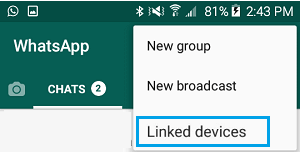
2. On Linked Devices screen, select your active linked Device and tap on the Log out option.
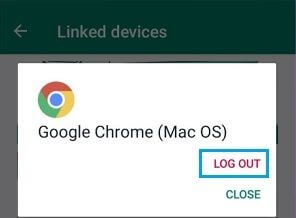
3. You will be logged out from WhatsApp Web on the PC or Mac where you had forgotten to Logout from WhatsApp.
As mentioned above, make sure that you uncheck Keep me signed in option while using WhatsApp on Public or Shared Computers.