While Read Receipts are enabled by default in WhatsApp, it also provides the option to Turn-off or disable Read Receipts in your WhatsApp account.
As you must be aware, keeping the Read Receipts enabled in WhatsApp allows others to check and find out whether or not you have been reading their messages.
If you do not like this default setup, you can Turn OFF Read Receipts in WhatsApp and this will prevent others from knowing whether or not you have read their message.
Before going ahead with the steps to disable Read Receipts, you need to be aware that this setting works on a reciprocal basis, which means both you and your Contacts won’t be able see the Read Receipts of each other.
1. Turn OFF Read Receipts in WhatsApp On iPhone
Follow the steps below to disable Read Receipts in your WhatsApp account on iPhone.
1. Open WhatsApp and tap on the Settings tab located in bottom-menu.
![]()
2. From the Settings screen, navigate to Account > Privacy and move toggle next to Read Receipts to OFF position.
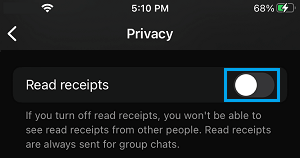
2. Disable WhatsApp Read Receipts on Android Phone
Follow the steps below to disable Read Receipts in WhatsApp on Android Phone.
1. Open WhatsApp > 3 dots Menu icon (top-right) and select Settings in the drop-down menu.

2. From the Settings screen, navigate to Accounts > Privacy > uncheck Read Receipts option.
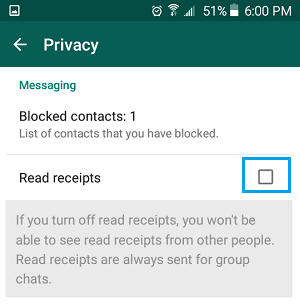
Once you Turn OFF Read receipts, your Contacts won’t be able to see whether or not you have read their Messages.
As mentioned above, this feature works both ways, which means that from now onwards you will also not receive a confirmation or Read Receipt, when your messages are read by others.