In case you haven’t tried it, the native Calendar App as available on iPhone and Mac provides the option to display national and other official holidays for the Country or Region in which you currently reside.
As you may agree, displaying National & other Holidays on the Calendar App can be quite useful in planning your work schedule, holidays, meetings and appointments.
Show Holidays On iPhone and Mac Calendar
In order to show Holidays on iPhone and Mac, a Holiday Calendar for the Country or Region that you live in should be available on your device.
If a Holiday Calendar is available, all that is required to show holidays on iPhone and Mac Calendars is to simply open the Calendar App and select the available Holiday Calendar.
1. Show US Holidays On iPhone
If you are living in the United States, all that is required to display American Holidays on iPhone is to launch the Calendar App and select the available US Holidays Calendar.
1. Open the Calendar App on your iPhone > tap on Calendars tab in bottom-menu.
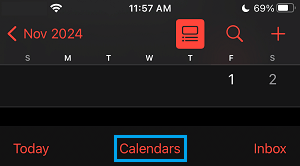
2. On the next screen, select US Holidays and tap on Done.
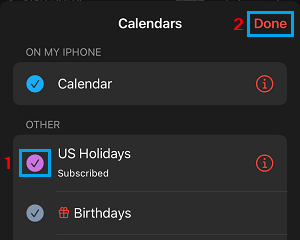
After this, the Calendar on your iPhone will start displaying all the National and other official Holidays for United States.
2. Show Holidays For Other Countries on iPhone
In general, Calendar for the Country in which you are currently living should be available on your device. For example, if you are living in United Kingdom, UK Holidays Calendar should be available on your iPhone.
If the Calendar for your Country is not available, you will have to change the Region on your iPhone to the Country that you are currently living in and this will bring up the Calendar for your Country in the Calendar App.
For example, if you are living in United Kingdom, you can get Calendar for United Kingdom on your iPhone by following the steps below.
1. Go to Settings > General > Language & Region > tap on Region.
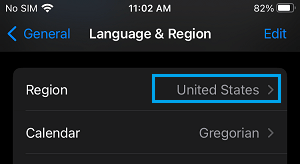
2. On the next screen, select United Kingdom as your Region and tap on Done.
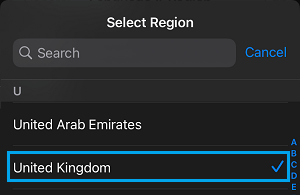
Once United Kingdom is set as the Region on your iPhone, UK Holidays Calendar should become available in the Calendar App on your iPhone.
3. After this, open the Calendar App and tap on Calendars tab in bottom menu.
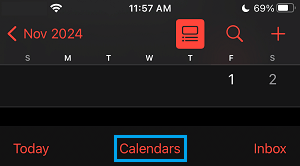
4. On Calendars screen, select UK Holidays and tap on Done to confirm.
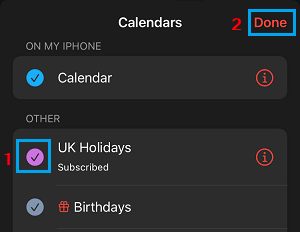
Note: The same steps can be used to Add Holiday Calendar for Australia, India, New Zealand and other Countries on iPhone.
3. Show Holidays in Calendar App On Mac
Follow the steps below to show Holidays in the Calendar App on Mac.
1. Open the Calendar App on your MacBook.
2. Click on the Calendar in top-menu bar and select Preferences in the drop-down menu.
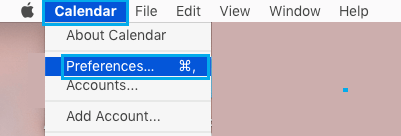
3. On the Preferences screen, switch to the General tab and select Show Holidays calendar option.
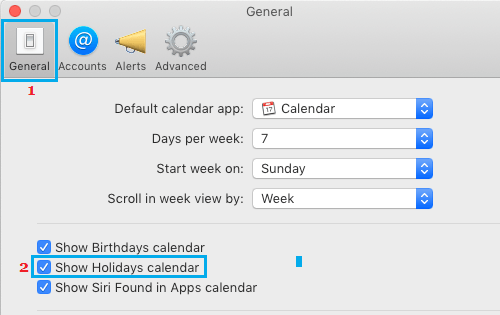
If that doesn’t work, click on the View menu and select Refresh Calendars option.