If you prefer using Google Maps, instead of the native Apple Maps App, you may want to make Google Maps as the default navigation App on your iPhone.
However, the problem is that iPhone comes built-in with Apple Maps as the fixed default app for all Maps related activities and does not provide any way to make Google Maps as the default app.
The reason for Apple not providing the option to make Google Maps as the default navigation app on iPhone needs to be viewed in light of Apple’s split with Google over Turn-by-Turn directions for the iOS version of Google Maps.
Make iPhone Use Google Maps by Default
Currently, the only way to make Google Maps as the default navigation App on iPhone without jailbreaking your device is to use the following workarounds.
1. Make iPhone Open Links in Google Maps
This workaround requires you to download and install Google Chrome browser and set Chrome as the default browser on your iPhone.
Hence, download & install the Google Chrome browser on your device from the App Store and follow the steps below to make your iPhone open Links in Google Maps.
1. Go to Settings > Chrome > tap on Default Browser App.
2. On Default browser screen, select Chrome as the default browser on your iPhone.
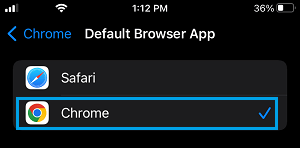
Once Chrome is set as the default browser, you will always find iPhone opening all map links and direction related searches in Google Maps.
2. Make CarPlay Use Google Maps on iPhone
Apple’s CarPlay technology is designed to bring key iPhone functions to the built-in display on the Car’s dashboard and is supported by major Car brands like Toyota, Volkswagen, Ford, Honda and others.
As soon as you start the car, CarPlay automatically connects iPhone to the Car’s built-in display and makes use of the default Apple Maps App to provide you with turn-by-turn voice navigation.
However, all that is required to make CarPlay use Google Maps is to manually launch the Google Maps App on iPhone and you will find CarPlay using Google Maps to provide turn-by-turn voice navigation.
3. Make iPhone Open Email Links in Google Maps
This workround requires you to download and install Google’s Gmail App and set Gmail as the default Mail App on iPhone.
1. Open the App Store on your iPhone > Download and Install the Gmail App on your device.
2. Next, open Settings > go to Gmail > Default Mail Apps and select Gmail as the default Mail App on your iPhone.
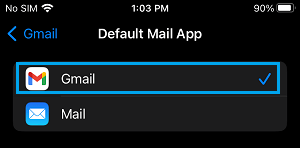
3. After this, open the Gmail App on your iPhone and Sign-in to your Gmail Account.
4. Once you are in Gmail, tap on three-line icon and select Settings in the menu that appears.
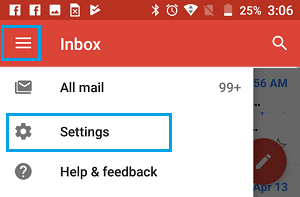
5. On Gmail Settings screen, tap on Default Apps > On the next screen, scroll down to “Navigate from your location” section and select Google Maps.
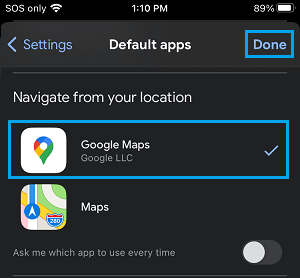
6. On the same screen, scroll down to “Navigate between locations” and select Google Maps.

After selecting Google Maps to navigate from and in between locations, make sure that you tap on Done to save this setting on your iPhone.
Now, when you open any location based link in Email, you will always find iPhone opening the link in Google Maps.