The steps to change Screen Time Passcode on iPhone vary, depending on whether or not you remember the current Screen Time Passcode for your device.
If you remember the current Screen Time Passcode, you can use “Change Screen Time Passcode” option, which allows you to enter Old Screen Time Passcode and create New Screen Time Passcode.
If you do not remember the Screen Time Passcode, iPhone provides the option to use your Apple ID to totally reset or remove the Screen Time Passcode from your device and create a New Screen Time Passcode.
Note: In case of older devices (iOS 12 and earlier), the only way to change Screen Time Passcode is by using Third Party Tools as provided in this guide.
1. Change Screen Time Passcode on iPhone
If you remember the current Screen Time Passcode, you can easily change the Screen Time Passcode on your device by following the steps below.
1. Go to Settings > Screen Time > tap on Change Screen Time Passcode.
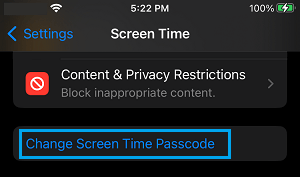
2. On the pop-up, select Change Screen Time Passcode option. When prompted, enter your old Screen Time Passcode.
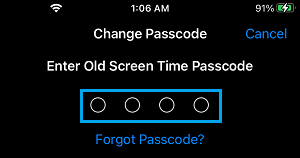
3. On the next two screen, you will be prompted to Enter New Passcode and verify your New Screen Time Passcode.
2. Reset Forgotten Screen Time Passcode on iPhone Using Apple ID
If you do not remember the current Screen Time Passcode, iPhone provides the option to reset the current Screen Time Passcode from your device by using your Apple ID.
1. Go to Settings > Screen Time > Change Screen Time Passcode.
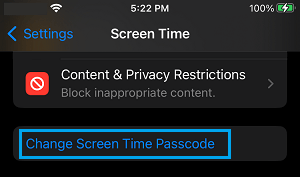
2. On the pop-up, select Change Screen Time Passcode option. On Change Passcode screen, tap on Forget Passcode option.
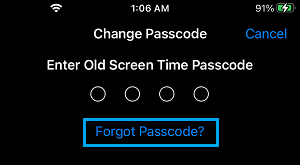
3. On the next screen, enter your Apple ID, Passcode and tap on OK.
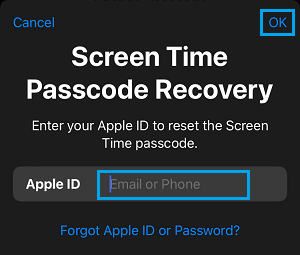
On the next two screens, you will be prompted to Enter New Passcode and verify your New Screen Time Passcode by entering it again.