Is it possible to make One page Landscape in Microsoft Word Document, with all the other remaining pages in the document being in portrait mode?
For example, let us assume that there about 10 pages in a Microsoft Word Document and your task is to make only the second page of the document in Landscape Mode.
While this task appears easy, you are likely to have a hard time figuring out the way to make One Page Landscape in the Word Document, unless you are familiar with the concept of section breaks in Microsoft Word.
Make One Page Landscape in Word Document
Without any further delay, let us go ahead and take a look at the steps to make one page Landscape in Microsoft Word Document.
1. Open the Word Document and place your Cursor at the very beginning of the page that you would like to flip into Landscape mode.
For example, to flip page 2 in Landscape mode, the Cursor needs to be placed at the beginning of Page 2.
2. Once the Cursor is in the right position, click on Layout > Breaks > Next Page, in order to Insert a section break (Next Page Break) at the very beginning of the Page that you want to flip into Landscape Mode.
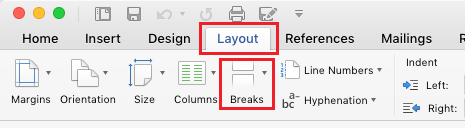
Note: To view section breaks, you can turn on Page Break Markers by clicking on Home > Show/Hide Page breaks icon. You won’t be able to view the Next Page Break Marker without Page Break Marker being turned ON.
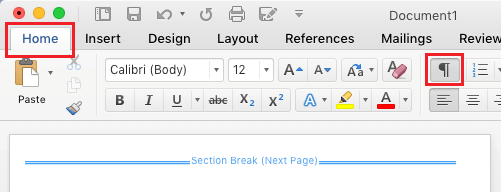
3. Now, place the Cursor at the end of page 2 and click on Layout > Breaks > Next Page in order to insert another section break at the end of page 2.
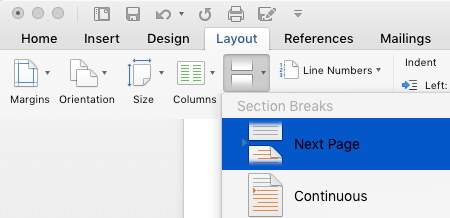
4. After inserting section breaks, click on Layout or Page Layout > Orientation > Landscape and you will see the Content between the two section breaks flipped into Landscape Mode.
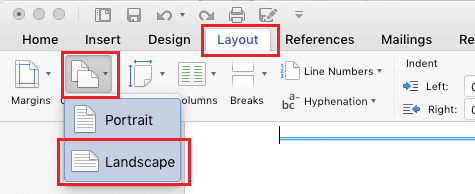
In simple terms, all that is required to make a single page Landscape in Word document is to enclose the contents of the page between two section breaks and this will allow you to switch the orientation of that particular page into Landscape mode.