In general, the appearance of keyboard lag or delay in typing while using Microsoft Teams is usually due to lack of bandwidth and resources on the computer.
The reason for lack of resources on the computer could be due to background running apps, poor network connectivity, corrupted or outdated Teams Cache and other reasons.
Keyboard Lag in Microsoft Teams
If the keyboard of your Windows is not working properly or slowing down while using Microsoft Teams, you should be able to fix the problem using the following steps.
1. Turn OFF Read Receipts
Switching OFF Read Receipts can help in fixing the problem of Keyboard Lag and slowing down of computer during a Microsoft Teams Meeting.
Note: Disabling Read Receipts prevents you from knowing whether or not others have seen or read your messages.
1. Open Microsoft Teams, click on your Profile Icon and select Settings in the Drop-down menu.
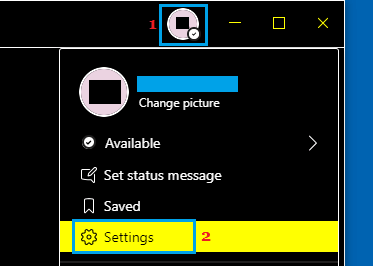
2. On the Settings screen, select the Privacy tab and move the toggle next to Read Receipts to OFF position.
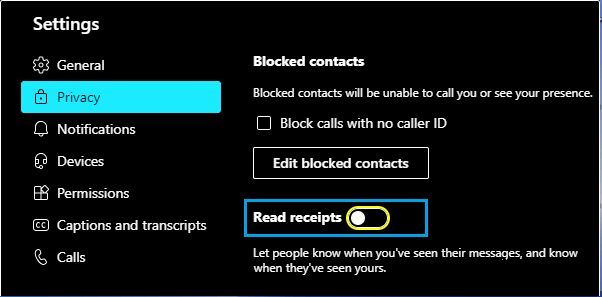
3. Exit Microsoft Teams and relaunch it back on your computer.
2. Switch OFF Video
Keyboard lag during Microsoft Teams meeting could be also be due to Multiple Video streams taking up all the bandwidth and resources on your computer.
If you are currently not presenting, click on the Video Icon to switch OFF your own video.
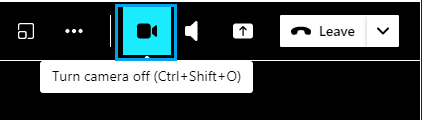
If the situation does not improve, you can try disabling incoming video by clicking on 3-dots menu icon and selecting Turn OFF Incoming Video option in the drop-down menu.
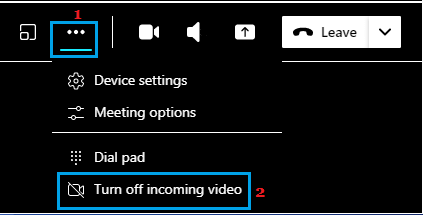
This will drastically reduce the bandwidth and resource usage on your computer, allowing you to type faster.
3. Use Ethernet Connection
You can consider switching to Ethernet connection, if your computer is indicating poor network strength or the Wi-Fi network is unable to handle the bandwidth required for your Teams Meeting.
In general, Ethernet connection is known to be stable and stronger compared to Wi-Fi and switching to Ethernet connection might help in this case.
4. Clear Teams Cache
Keyboard lag and overall poor performance during Microsoft Teams meeting could be due to outdated or corrupted MS Teams cache.
1. Right-click on the Start button and click on Run.
2. Type %appdata% in Run Command window and click on OK.
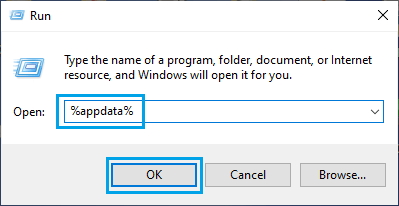
3. Navigate to AppData\Roaming\Microsoft\Teams > Open Teams Folder and delete all files in tmp, Cache and GPUCache Folders.
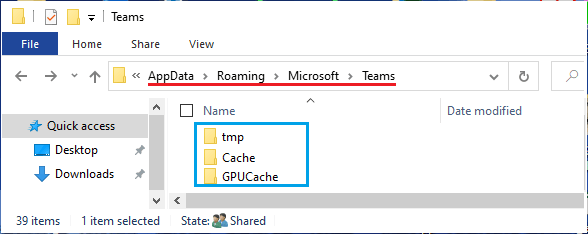
After these changes, you should find an improvement in typing speed and overall performance of Microsoft Teams App on your computer.
5. Close Background Running App
The problem could be due to tendency of certain resource intensive Apps to startup with the computer and continue running in the background.
You can take a look at the Background running apps on your computer and disable them by using steps as provided in this guide: How to Disable Background Apps in Windows 11/10.