If required, you can move main User Folders like Documents, Pictures, Music and others from their current location to any other location on your computer.
While you can also move these Folders to an external storage drive attached to the computer, it is generally recommended to keep these Folders within the local storage drive on your computer.
The reason for this suggestion is to avoid the possibility of Files located in these Folders getting corrupted, if the external storage drive gets disconnected during File Transfer or later on when the files are being used.
Move Folders to Another Location in Windows 11/10
You can find below the steps to move main User Folders like Desktop, Documents, Downloads or Photos from their current location to another location within the Local Storage drive on your computer.
1. Open the File Explorer on your computer.
2. On the File Explorer screen, select This PC in the left pane and you will see Desktop, Downloads, Pictures, Music and other standard User Account Folders in the right-pane.
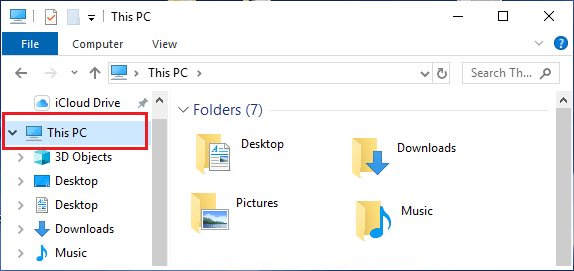
3. Right-click on the Folder that you want to transfer (Pictures in this case) and select Properties.
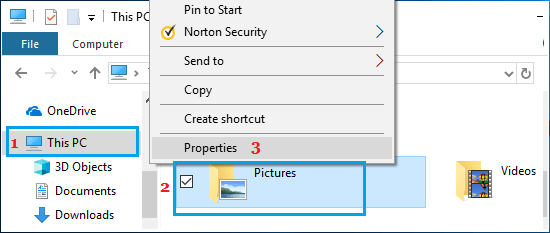
4. On the Folder Properties screen, switch to Location tab and click on the Move button.
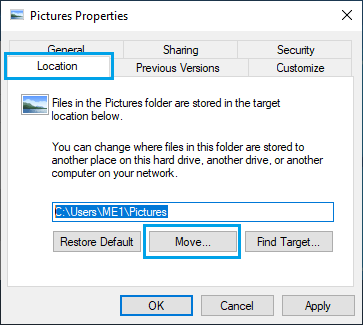
5. On the next screen, enter the New Location for the Folder and click on Apply and OK.
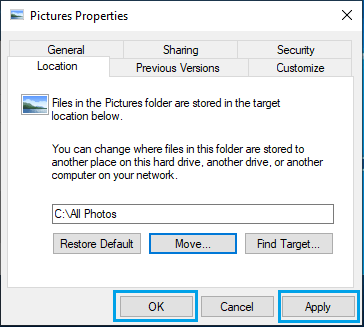
6. On the pop-up, make sure that Old and New Location of the Folder is correct and click on Yes to start the process of moving the Folder to its New Location on your computer.
The time to Move Files will depend on the size of the files and you will be able to see the progress of File Transfer.
Tip: You can move the Files back to their original location by clicking on Restore Default button on File Properties screen.