When you open the Command Prompt from a Non-Admin Account, you will only be able to execute Commands that do not require Admin Privileges.
Since, the logged in Non-User Account does not have Administrative rights, it will come up with “Access Denied” or similar error message, when you try to execute any Command that requires Admin rights.
However, this does not necessarily mean that Commands requiring Admin privileges can only be executed by logging into an Administrator Account.
Open Command Prompt As Admin From Non Admin Account
It is possible to open Command Prompt As Admin from within any non-admin account and Run Commands requiring Admin privileges.
You can find below different methods to Open Command Prompt As Admin on a Windows computer, even if you are not logged-in to the Admin Account.
1. Run Command Prompt As Admin
You can Run Command Prompt as Administrator from within any Non-Admin User Account by following the steps below.
1. Type CMD in the Search bar > right-click on Command Prompt in the search results and select Run as Administrator option.

2. When prompted, enter your Admin Password to open Command Prompt As Admin.
3. Once you enter the Admin Password and click on Next, you will find yourself on the Command Prompt screen.
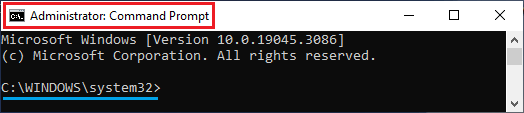
As you can see in the above image, the Command Prompt window is labelled as “Administrator: Command Prompt”, which clearly confirms that you are running Command prompt with Administrative rights.
Another indication is that you will be in C:\Windows\System32 directory, instead of being in C:\Users[account_name].
2. Access Command Prompt As Admin Using Run Command
Another way to Run Command Prompt As Admin is by using Run Command.
1. Right-click on the Start button and click on Run.
2. In the Run Command window, type CMD and then press Ctrl+Shift+Enter keys to open Command Prompt As Admin.
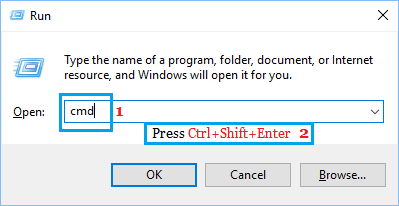
3. When the Command Prompt opens, you will be able to Run Commands requiring Administrative Privileges.
3. Open Command Prompt As Admin from Start Menu
The steps to open Command Prompt with Administrative privileges vary a bit, depending on the version of Windows operating system installed on your computer.
If you are using Windows 11, you can only open the Terminal or PowerShell from the Start Menu. However, once the Terminal is opened, you will be able to switch to Command Prompt.
1. Right-click on the Start button and click on Terminal (Admin).
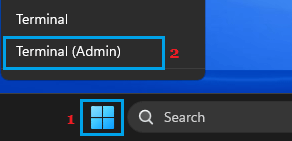
2. On the Terminal window, click on the Down Arrow next to the + Icon and select Command Prompt option.
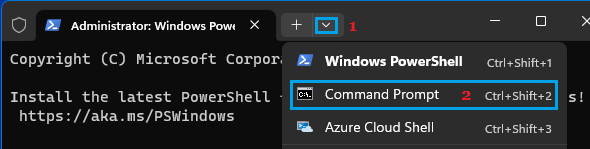
This will open a Command Prompt Window with Administrative Privileges on your computer.
If you are using Windows 10, you should be able to open Command Prompt by right-clicking on the Start button and selecting the Command Prompt (Admin) option.

If Command Prompt option is not available in the right-click menu, go to Settings > Personalization > Taskbar and disable Replace Command Prompt with PowerShell option.
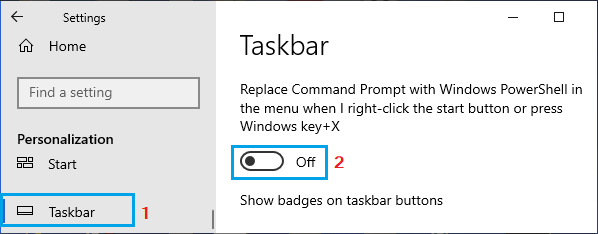
After this, you will find both Command Prompt and Command Prompt (Admin) option in the right-click menu.