As indicated by its name, the “Devices and Printers” section in Windows is designed to provide easy access to Printers and Devices connected to the computer, so that you can manage them.
In addition to showing devices that are connected to the computer, the “Devices & Printers” section also provides the option to Add Printers and other Devices to the computer.
Open Devices and Printers in Windows 11/10
Depending on your preference, you can open or access the “Devices and Printers” section on your computer using Settings, Control Panel or by using Device Manager.
Once you land on “Devices and Printers” section, you will be able to see devices that are directly plugged-in to the computer and also devices that are wirelessly connected to the computer using Wi-Fi/Bluetooth network.
1. Open Devices & Printers Using Settings
If you are like most users, you may prefer the option of opening “Devices and Printers” on your computer using the Settings Menu.
1. Go to Settings > Bluetooth & Devices > click on the Devices tab in the right-pane.
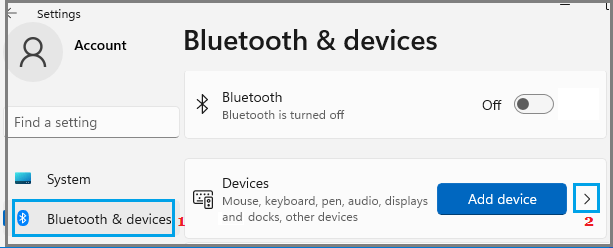
2. On the Devices screen, scroll down to “Related Settings” section and click on Devices & Printers tab.
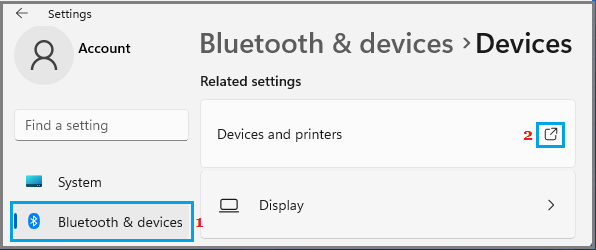
This will take you to the familiar Devices and Printers screen on your computer.
Windows 10: Go to Settings > Devices > click on Devices and printers link located under “Related Settings” section.
2. Open Devices & Printers Using Control Panel
You can find below the steps to open “Devices & Printers” using Control Panel.
1. Right-click on the Start button and click on Run.
2. In the Run Command window, type Control Panel and click on OK.

3. On Control Panel screen, switch to Category view and click on View Devices and Printers link to reach Devices & Printers screen on your computer.
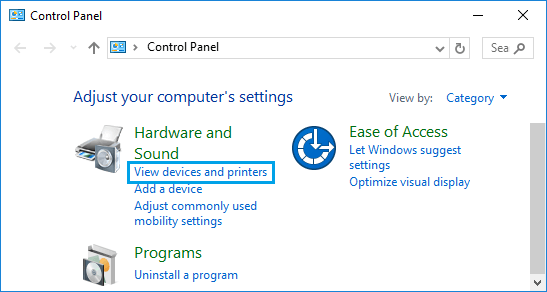
3. Open Devices and Printers Using Device Manager
Another way to open the “Devices and Printers” section is by using the Device Manager utility as available on both Windows 11 and Windows 10 computers.
1. Right-click on Start button and click on Device Manager.
2. On Device Manager Screen, click on the Action tab and select Devices and Printers option.
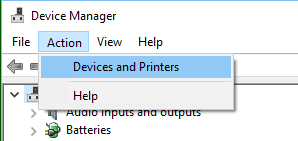
Note: You need to be logged in to your Admin Account, in order to access the “Devices and Printers” section using this method.