You can prevent iPhone Safari browser from saving multiple website tabs from your previous browsing history by setting up Safari browser to open New Safari Tabs in background.
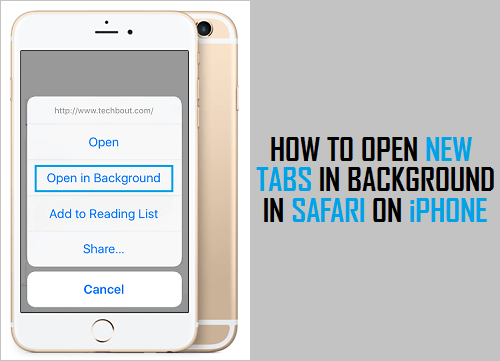
Open New Safari Tabs in Background on iPhone
When you open any link while browsing on iPhone Safari browser, the linked webpage opens in a New Browser Tab and the Safari browser automatically switches to this New Tab.
In comparison, when you open a link in Google Chrome browser, the link always opens in the background, which allows you to remain on the same webpage that you are currently browsing.
If you like this setup, you can make the default Safari browser on your iPhone to always open new tabs in background (just like in Google Chrome).
Open Website Tabs in Background in Safari Browser on iPhone
All that is required to force Safari browser to open New Tabs in background is to go to Settings > Safari > scroll down and tap on Open Links option.
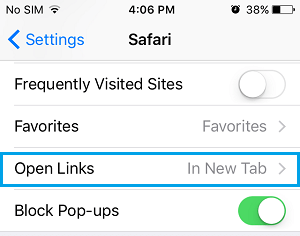
On the next screen, select In background option and tap on < Safari to save the change that you just made.
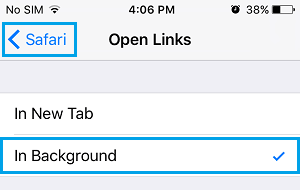
Now, when you tap and hold on any link while browsing, you will see a pop-up, providing you with Open in Background option, instead of the usual Open in New Tab option.

If you decide not to Open New Tabs in background, you can always go back to Safari Settings and select the option to open Links in New Tabs.
Go to Settings > Safari > Open Links > On the next screen, select In New Tab option and tap on < Safari to save the changes made.
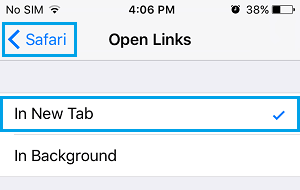
After this you will find your iPhone opening webpages in New Tabs, instead of opening them in background
- How to Open Recently Closed Tabs On iPhone and iPad
- How to Set or Change Safari Homepage on Mac and iPhone