As you must be aware, deleted files are not immediately removed from the computer, they end up in the Recycle bin. You will find below the steps to prevent deleted files from going to Recycle bin in Windows 10.
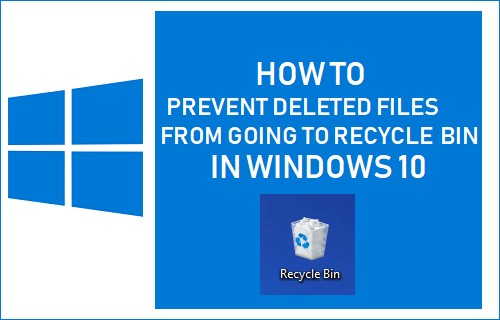
Prevent Deleted Files from Going to Recycle Bin
When you delete a file on your computer, the file is only moved to the Recycle Bin and not actually removed from the computer.
The deleted file continues to exist on your computer, until it is finally removed during system managed periodic cleaning of the Recycle bin.
This default setup is designed to help users recover deleted files by going to the Recycle Bin, in case they end up accidentally deleting files on their computers.
However, if you do not like the idea of deleted files being available on your computer, it is possible to setup your computer to immediately remove deleted files, instead of keeping them in the Recycle bin.
Stop Deleted Files from Going to Recycle Bin in Windows 10
Follow the steps below to prevent deleted Files from going to recycle bin in Windows 10
1. Right-click on the Recycle Bin icon and click on Properties.
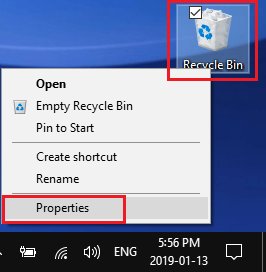
2. On Recycle Bin Properties screen, select Don’t move files to Recycle Bin option.
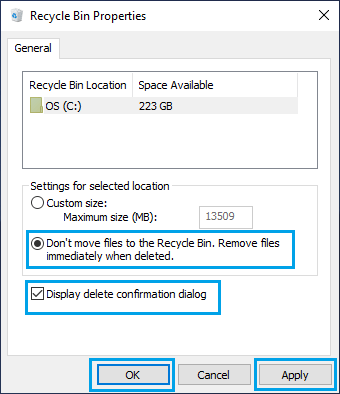
Also, check Display delete confirmation dialog option. Enabling this option will make a dialog box to ask you to confirm that you really want to delete this file.
This will provide you with a way out, in case you end up accidentally deleting files on your computer.
3. Click on OK to save this setting on your computer.
After this, deleted files will be immediately removed from your computer and you won’t find them ending up in the Recycle bin.
Also, whenever you delete a file on your computer, you will see a dialog box, asking you to confirm the deletion. It is only after you confirm by clicking on “yes”, that the deleted file will be removed from your computer.
This setup reduces the chances of files being accidentally deleted on your computer and provides a similar safety net as provided by the original setup of files staying temporarily in the Recycle Bin.