Although, “Problem Occurred with this webpage so it was reloaded” message does not prevent you from browsing, it is annoying and indicates browser or network related problems on your iPhone.
The reason for this error message could be due to your iPhone being out of RAM (Random Access Memory), the Safari browser cache being clogged up or change/corruption of Network Settings on your iPhone.
Problem Occurred with this Webpage so it was Reloaded
If the Safari browser on your iPhone is frequently coming up with “Problem occurred with this webpage so it was reloaded” error message, you should be able to fix the problem using the following steps.
1. Restart iPhone
The simplest way to clear the RAM on iPhone is to close all the apps and processes running on your device.
1. Go to Settings > General > Shut Down > use the Slider to Power OFF iPhone.
2. Wait for 30 seconds > Restart your device by pressing the Power Button.
After iPhone restarts, open Safari browser and see if it is coming up with the same error message.
2. Clear Safari History & Website Data
As mentioned above, another common reason for browser related problems on iPhone is due to the Safari Cache being clogged up.
1. Go to Settings > Safari > scroll down and tap on Clear History and Website Data option.
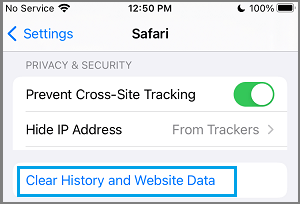
2. On the confirmation pop-up, tap on Clear History and Data option to confirm.
This should refresh the Cache of Safari browser on your iPhone and allow it to run properly on your device.
4. Reset Network Settings
If above methods did not help, the problem could be due to the Network Settings on your iPhone being corrupted.
Note: Make sure that you Note down Wi-Fi, VPN and other network passwords, before going ahead with this step.
1. Go to Settings > General > Transfer or Reset iPhone > Reset.
2. On the pop-up, select Reset Network Settings option.

3. On the conformation pop-up, tap on Reset Network Settings to confirm.
After this, you will be required to connect iPhone to Wi-Fi Network by entering the password for your Wi-Fi network.