If you are unable to type single or double quotation marks on your windows computer, the reason could be due to the Quote key being stuck or Quote key not working due to software related issues.
A common reason for Quote key not working on a Windows computer is due to US Qwerty Keyboard not being selected. This is especially true, if the computer was purchased from China, Middle East, Korea and other Asian Countries.
In addition to this, the problem can also be caused due to use of Filter Keys, presence of Hotkey programs on the computer, the keyboard drivers becoming outdated/corrupted and other reasons.
Quote Key Not Working in Windows 11/10
If you cannot type single or double quotation marks on your Windows 11/10 computer, you should be able to fix this annoying problem using the following troubleshooting steps.
1. Restart the Computer
If you cannot type quotation marks, the problem could be due to the Quote Key being disabled due to a software glitch. This can be fixed by restarting the computer.
1. Use the Power button to Shut Down the computer.
2. Wait for 60 seconds and Restart the computer.
After the computer restarts, you might be pleasantly surprised to see the Quote Key working on your computer.
2. Make Sure US Qwerty Keyboard is Selected
As mentioned above, a simplest reason for Quote and certain other special keys not working on a Windows computer is due to English US Keyboard not being selected.
1. Go to Settings > Time & Language (left-pane) > click on Language & Region in the right-pane.
2. On the next screen, click on 3-dots Icon next to the English Language and select Language options in the menu that appears.
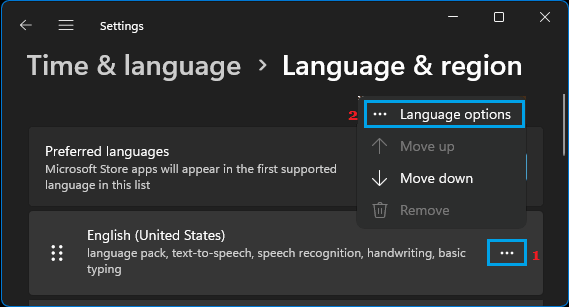
3. On the next screen, make sure US Qwerty keyboard is listed.
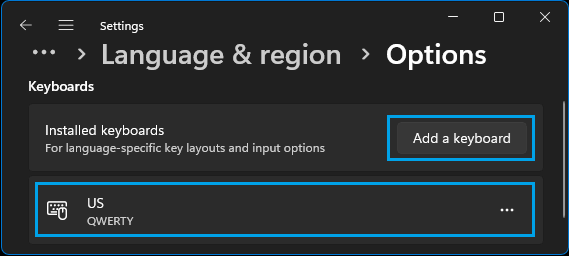
If US Qwerty Keyboard is not listed, click on Add a keyboard and follow the prompts to select US Qwerty keyboard.
Windows 10: Go to Settings > Time & language > Language > Keyboard (right-pane) > select English Keyboard.
3. Update Keyboard Drivers
While Windows should automatically update the Keyboard Driver software on your computer, this may not always happen.
1. Right-click on the Start button and click on Device Manager.
2. On Device Manager screen, expand Keyboards entry > right-click on the problematic Keyboard and select Update driver option in the contextual menu.
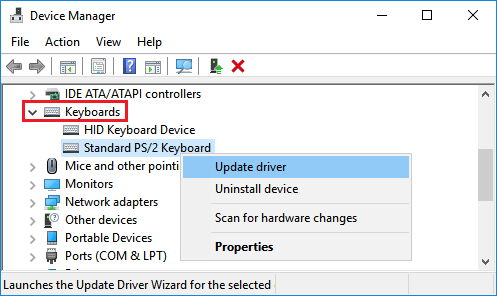
3. On the next screen, click on Search Automatically for updated driver software option.
Restart the computer and see if the keyboard is now typing single and double quote marks.
4. Uninstall Hotkey Programs
Hotkey Apps like AutoHotkey, Sharpkey and others are also known to cause keyboard problems.
1. Right-clock on the Start button and click on Run.
2. In Run command window, type appwiz.cpl and click on OK.
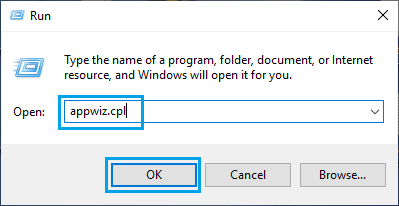
3. On the next screen, right-click on the Hotkey program and click on Uninstall.
After the Hotkey program is removed, restart your computer once and see if you can type quote marks.
5. Run Keyboard Troubleshooter
The built-in Troubleshooter might help in finding the reasons for Quote Key not working on your computer and suggest ways to fix the problem.
1. Go to Settings > System > scroll down in the right-pane and click on Troubleshoot.
2. On the next screen, scroll down and click on Other troubleshooters.

3. On Other Troubleshooters screen, click on the click on the Run button located next to Keyboard.
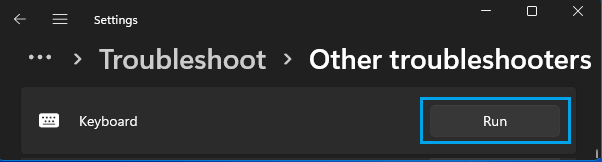
Wait for the Troubleshooter to find and fix Keyboard related problems on your computer.
Windows 10: Go to Settings > Updates and Security > Troubleshoot > Additional Troubleshooters > Keyboard > click on Run the Troubleshooter.
6. Disable Filter Keys
While enabling the Filter Keys function helps in preventing accidental repeated keystrokes, it can sometimes interfere with proper functioning of the keyboard.
1. Go to Settings > Accessibility > scroll down in the right-pane and click on Keyboard tab located under “Interaction” section.
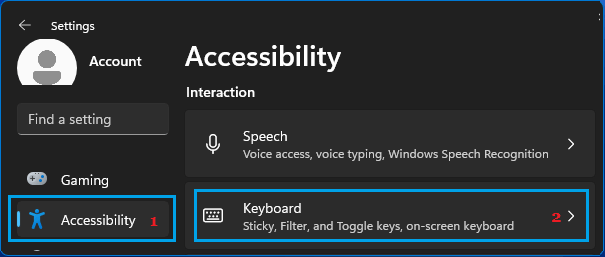
2. Scroll down in the right-pane and move the toggle next to Filter keys to OFF position.
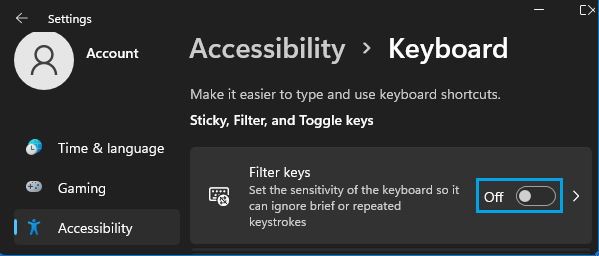
Windows 10: Go to Settings > Ease of Access > Keyboard (left-pane) > turn-off Filter Keys (right-pane).
Restart the computer and see if you are able to type single and double quote marks.
7. Turn OFF Mouse Keys
Another reason for Keyboard not typing quote marks and certain characters is due to the mouse keys being switched ON.
1. Go to Settings > Accessibility > scroll down in the right-pane and click on Mouse tab under “Interaction” section.
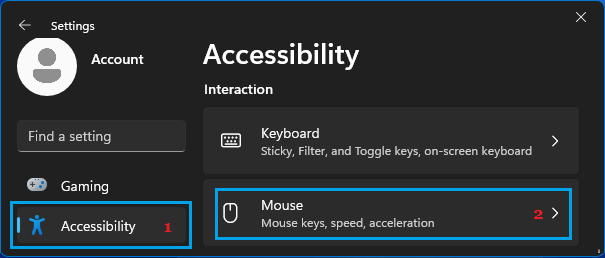
2. On the next screen, move the toggle next to Mouse keys to OFF position.
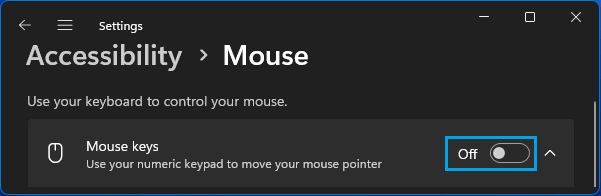
Windows 10: Go to Settings > Ease of Access > Mouse > Switch OFF Turn on Mouse Keys to use numeric keypad option.
8. Switch to Another User Account
If the none of the above methods worked, the problem might be due to the User Account being damaged or corrupted.
While you can try to Repair Corrupted User Account, the best solution in this case is to use another User Account (if available) or Create a New User Account.
You can either transfer Files to a USB Drive and copy them to New User Account or Copy Files from one User Account to Another.