Most of us can remember leaving a computer open at home or office and wishing if there was some way to remotely lock the computer and prevent the possibility of someone being able to access your files and data.
The good news is that it is possible to remotely lock a Windows computer and this can be done by using Remote Desktop and also by using “Find My Device” feature as available in Windows.
Remotely Lock Windows 11/10 PC
If the Remote Desktop is enabled on your device, you should be able to Remotely Logout or Shut Down the computer by gaining access to your device from another computer or a mobile device.
Similarly, if the “Find My Device” feature has been enabled on your computer, it provides the option to Remotely Lock the computer by using your Microsoft Account.
If Find My Device has not yet enabled on your computer, you can refer to this guide: How to Enable & Use Find My Device in Windows 11/10.
1. Remotely Lock Windows Computer Using Find My Device
If Find My Device feature has been enabled on your computer, you can follow the steps below to Remotely Lock your computer.
1. Open Microsoft Edge or Google Chrome browser and go to https://account.microsoft.com/account.
2. Enter the User Name and Password to login to your Microsoft Account.
3. Once you are logged-in, click on the Manage option located under “Devices” section.
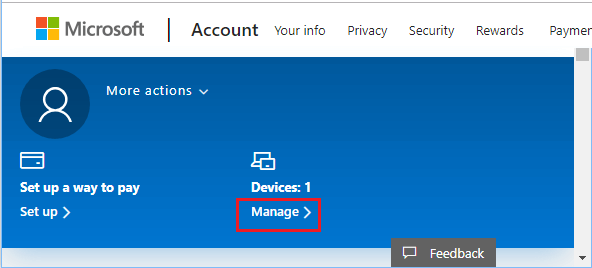
4. On the next screen, click on Find My Device and wait for the current location of your device to be displayed.
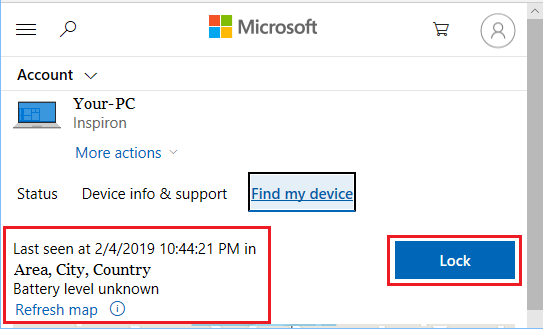
Verify that the Location information is correct and click on the Lock button to start the process of Locking your computer.
Once you click on the Lock button, all the active users on your computer will be logged out and all Local User Accounts will be disabled.
When you get back to the computer, you will be able to Login-in only by using the Admin Account for your computer.