It is possible to prevent the Camera on your iPhone from being accessed from the Lock Screen. You will find below the steps to Remove Camera From iPhone Lock Screen.
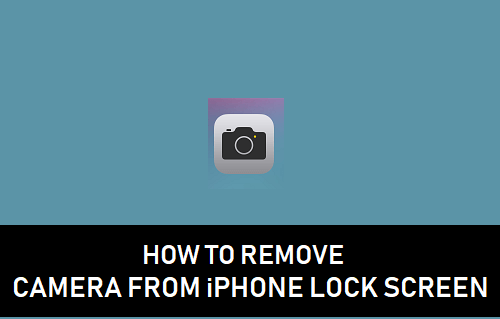
Remove Camera From iPhone Lock Screen
All that is required to access the Camera on your iPhone is to swipe on its Lock Screen and you will find the iPhone Camera ready to shoot Photos and Videos.
As you will agree, this convenient setup is a lot better than having to unlock iPhone and lauch the Camera App.
However, there are times when you may want to disable such easy access to the Camera on your iPhone.
At such times, you can disable Camera access from the Lock Screen and also from the Home Screen of your iPhone.
1. Remove Camera from iPhone Lock Screen
The Screen Time feature on your iPhone can be used to disable access to Camera from the Lock screen.
1. Go to Settings > Screen Time > tap on Turn On Screen Time.
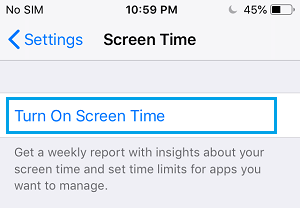
2. Next, tap on Continue > This is My iPhone.
3. On the next screen, scroll down and tap on Content & Privacy Restrictions.

4. On Content & Privacy Restrictions screen, toggle ON Content & Privacy Restrictions and tap on Allowed Apps.
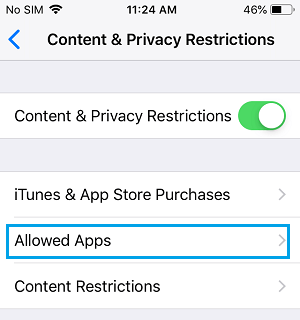
5. On Allowed Apps Screen, toggle OFF Camera App.
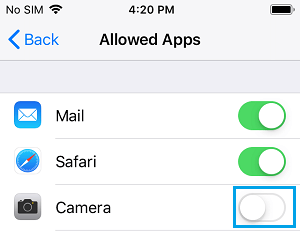
Now, if you go back to the Home Screen, you will no longer see the Camera App Icon. Also, you won’t be able to access the Camera by swiping-left on the Lock Screen of your iPhone.
2. Add Camera App to Lock Screen on iPhone
Once the purpose of removing access to Camera from iPhone Lock Screen is served, you can enable back the Camera Access from Lock Screen of device by following the steps below.
1. Go to Settings > Screen Time > Content & Privacy Restrictions.

2. On the next screen, tap on Allowed Apps.
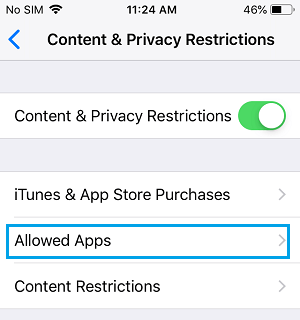
3. On the next screen, toggle ON the Camera option by moving the slider to ON position.
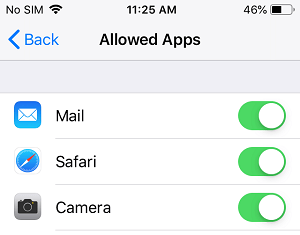
This will bring the Camera back to its usual location on the Lock Screen and the Home Screen of your iPhone.