In case you are not aware, the virtual keyboard on iPhone comes with the built-in ability to suggest words that can be replaced with Emojis by simply tapping on them.
As you may agree, this is much easier than using the Emoji Keyboard, which requires you to scroll through an endless list of Emojis to find the right Emoji that is appropriate to convey the intended meaning of your message.
Replace Words With Emojis In Messages On iPhone
All that is required to Replace words with Emojis in any iMessage or Text Message that is being sent from your device is to type your message as usual and then tap on the Emoji Icon, located on the keyboard of your iPhone.
This results in iPhone highlighting words within your message that can be replaced with Emojis by individually tapping on the suggested words.
Steps to Replace Words With Emojis In Messages On iPhone
You can follow the steps below to replace words with Emojis in any iMessage or Text Message that is being sent from your iPhone.
1. Open the Messages app on your iPhone
2. Open an existing conversation or tap on the Compose Icon to open a New Message.
![]()
3. On the next screen, type your Message and then tap on the Emoji icon located on the keyboard of your iPhone.
![]()
4. Wait for the words in your Message to turn Orange.
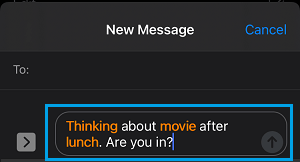
5. Next, tap an the Orange words One-by-one to replace them with Emojis.
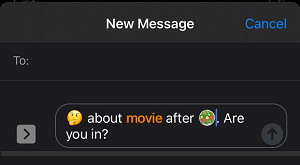
Note: In case there is more than one Emoji that can replace a word in your Message, you will see them all in the Quick Reply field.
6. Once you are done replacing the Orange Words with Emojis, tap on the Up Arrow button to send your Emojified! Message.
If you change your mind, you can replace Emojis with the original word by simply tapping on the Emoji that you want to replace with the original word.
If this feature on iPhone gets popular, it might signal the beginning of a generation that will be typing Emojis more than the English language – just like the hieroglyphs used by Egyptians between 3,200 and 3,400 BC.