In case you are not aware, the “Tap to Replace” feature on iPhone can be used to replace the actual words in your Message with Emojis.
As you may agree, this is much easier than using Emoji Keyboard, which requires you to scroll through an endless list of Emojis to find the one that is appropriate to convey the intended meaning of your message.
If this sounds interesting, let us go ahead and take a look at the steps to Replace Words with Emojis on iPhone.
Replace Words With Emojis In Messages On iPhone
Follow the steps below to replace words with Emoji in your Message using the “Tap to Replace” feature as available on your iPhone.
1. Open the Messages app on your iPhone
2. Open an existing conversation or tap on the Compose Icon to open a New Message.
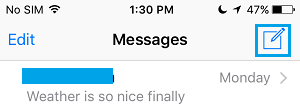
3. On the next screen, type your Message and then tap on the Emoji icon or the Globe Icon on your keyboard.
![]()
4. Wait for the words in your Message to turn Orange.
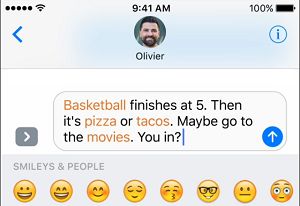
5. Next, tap an the Orange words One-by-one to replace them with Emojis.
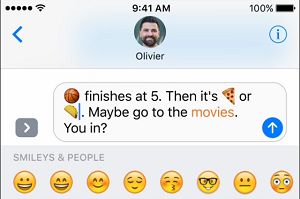
Note: In case there is more than one Emoji that can replace a word in your Message, you will see them all in the Quick Reply field.
6. Once you are done replacing the Orange Words with Emojis, tap on the Up Arrow button to send your Emojified! Message.
If you change your mind, you can replace Emojis with the original word by simply tapping on the Emoji that you want to replace with the original word.
If this feature on iPhone gets popular, it might signal the beginning of a generation that will be typing Emojis more than the English language – just like the hieroglyphs used by Egyptians between 3,200 and 3,400 BC.