If you are looking for a way to access the desktop version of a website on your iPhone, it is likely that a particular feature that you trying to use or access is not available on the mobile version of the website.
This is a fairly common situation faced by mobile users, due to websites having reduced or limited features in their mobile versions and full features on the desktop version.
The reason for this is to make the websites load faser on mobile devices, which are usually connected to slower mobile networks and have limited processing power.
In comparison, Laptop and Desktop computers are connected to faster Wi-Fi networks and equipped with more processing power, RAM and storage, compared to mobile devices.
Request Desktop Website on iPhone
If you find the need to access the desktop version of any website, you can make use of “Request Desktop Site” option, as available in the default Safari browser on iPhone and iPad.
Similarly, Google’s Chrome browser also provides the option to request Desktop Version of any website on mobile devices.
1. Request Desktop Website on iPhone or iPad
You can follow the steps below to access the Desktop version of any website, using the default Safari browser on your iPhone or iPad.
1. Open the Safari browser on your iPhone.
2. Visit the website that you want to access in desktop version (say Facebook, Google Images, etc.)
3. Once you are on the website, tap on the AA icon in the URL and select Request Desktop Website option in the drop-down menu.
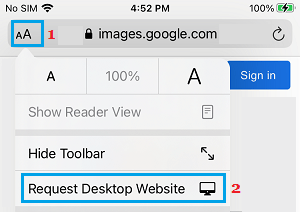
This will immediately take you to the desktop version of website.
At any time, you can switch back to mobile version by tapping on the AA Icon and selecting Request Mobile Version option in the drop-down menu.
2. Request Desktop Website in Chrome Browser on iPhone
The feature to request the Desktop version of website has been around for a long time in Google’s Chrome browser.
1. Open Google Chrome browser > Visit the website that you want to access in Desktop mode.
2. After the website has loaded, tap on 3-dots icon located at top-right corner of the screen and select Request Desktop Site option
.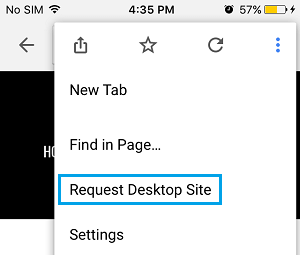
Within seconds, you should be landing on the full or the desktop version of the website.