You may have come across a situation where you needed to save a phone number on iPhone during a call and there was no pen or paper nearby.
In such cases, the natural tendency of many users is to tap on the keypad and input the phone number on the keypad, hoping that to find a pen and paper after the call has ended.
However, you are mistaken if you believe that the phone number that you just recorded on the keypad will be available after the call has ended. iPhone erases the keypad entry once the call has ended and you will end up losing the phone number.
Save phone Number on iPhone During a Call
Here are two different ways to save a phone number on iPhone while the call is still in progress.
1. Use Notes App to Save Phone Number
An easy way to note down the phone number of a person while you are busy with a call on iPhone is to use the Notes App.
1. While the call is in progress, tap on the speaker button to put the call in speaker mode
2. Next, open the Notes App and tap on New Note icon to open a New note.
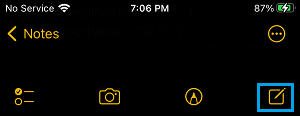
3. Type the phone number and other information as provided by the caller and tap on Done to save this Note on your iPhone.
2. Save Phone Number Without Using Speaker Mode
If you cannot put your iPhone in speaker mode, you can follow the steps below to note down a phone number while the call is in progress.
1. Take the phone away from your ear while the call is in progress and this will wake up the device display as your iPhone’s ambient light sensor detects your action.
2. Next, tap on Contacts tab in bottom-menu and this will take you to the Contacts screen on your iPhone, as the ongoing call continues to runs in the background.
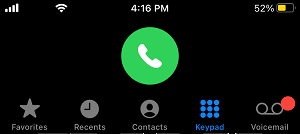
3. Next, tap on the “+” icon located at top-right corner of the screen.
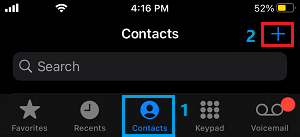
4. On the New Contact screen, tap on the Add phone option.
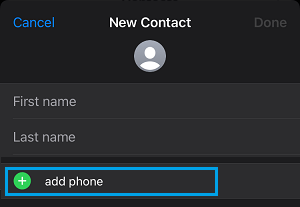
5. Type the Name and Phone Number of the Contact as provided by the caller and tap on Done.
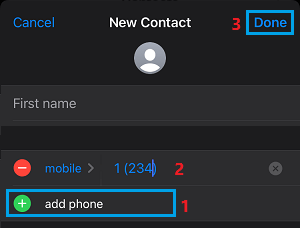
6. Next, tap on the green bar flashing at top of the screen and this will take you back to the active call.