When you block anyone on iPhone, the phone number of the person gets added to a call block list, which is used by iPhone to prevent the blocked numbers from calling, texting and initiating FaceTime calls.
At any time, you can see the list of blocked phone numbers on your iPhone and modify the call block list by adding or removing phone numbers from the Block List.
See Blocked Numbers on iPhone
If required, you can take a look at the list of blocked phone numbers on your iPhone by using the Phone App, Messages App and also by using the FaceTime App.
1. See Blocked Numbers Using Phone App
You can follow the steps below to see Blocked Phone Numbers by using the native Phone App on your iPhone.
1. Open Settings > scroll down and tap on Phone.
2. On the next screen, scroll down and tap on Blocked Contacts.

3. On the Blocked Contacts screen, you will find all the phone numbers that have been blocked on your iPhone.
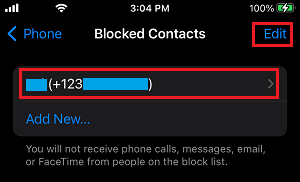
2. View Blocked Phone Numbers on iPhone Using Messages App
The list of blocked Phone Numbers on your iPhone can also be viewed by using the Messages App.
1. Go to Settings > Messages > scroll down and tap on Blocked Contacts.
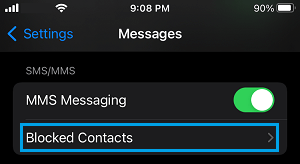
2. On the next screen, you will find all the blocked Phone Numbers.
3. View Blocked Numbers on iPhone Using FaceTime App
You can also view blocked numbers on iPhone by using the FaceTime App.
1. Go to Settings > FaceTime > scroll down to ‘Calls’ section and tap on Blocked Contacts.
2. On the next screen, you will be able to see all the blocked Phone Numbers on your iPhone.