In order to make “Siri” listen to your voice commands, you need to “Enable Hey Siri” on iPhone, which basically requires you to go through an easy to follow process of training Siri to recognize your voice.
All that is required to enable and start using Siri on iPhone is to switch ON Listen for “Hey Siri” option in Settings, which automatically takes you through an easy to follow five-step process to Enable “Hey Siri” on your Apple device.
Once Apple’s digital assistant Siri is enabled on your iPhone, you will be able to ask Siri to send Text Messages, make Phone Calls, Play Music, make Skype Calls, get Weather Info and perform other tasks.
1. Steps to Enable Siri iPhone
Follow the steps below to enable the voice feature of Siri on your iPhone or iPad.
1. Go to Settings > Siri & Search > move the toggle next to Listen for “Hey Siri” to ON position.
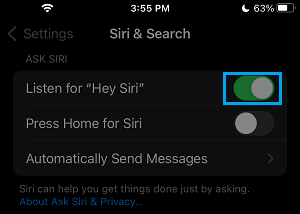
2. On the pop-up, select Enable Siri option > On the next screen, tap on Continue.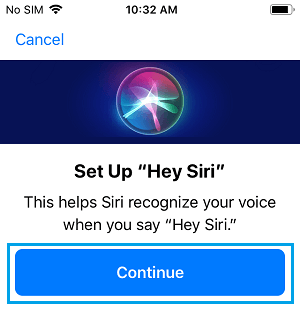
3. On the next screen, say “Hey Siri” into your iPhone.
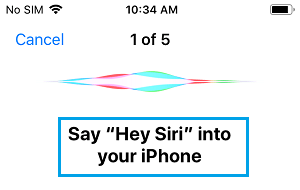
4. Next, you will be prompted to say “Hey Siri, send a message.
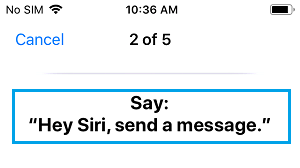
5. On the next screen, you will be prompted to say “Hey Siri, how’s the weather today”.
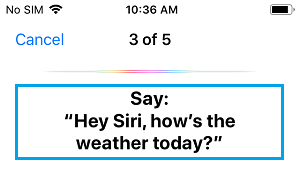
6. Next, you will have to say “Hey Siri, set a timer for three minutes“.
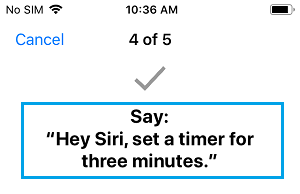
7. Finally, you will be prompted to say “Hey Siri, play some music.
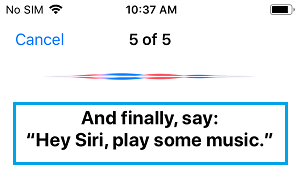
8. On the next screen, tap on Done to complete the “Hey Siri” Set Up Process.
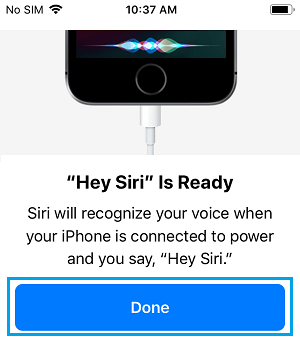
Now, that Siri is trained to listen to your Voice, you will be able to use Voice Commands to make Siri check Weather, make Calls, Send Text Messages and play your favorite Music.
2. Disable Siri on iPhone
If you do not like the idea of using voice commands, you can disable Siri on your iPhone at any time by following the steps below.
1. Open Settings > scroll down and tap on Siri & Search.
2. On the next screen, move the toggle next to Listen for “Hey Siri” to OFF.
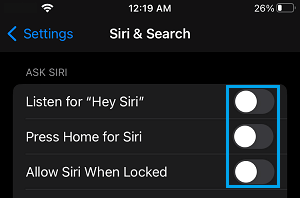
3. On the confirmation pop-up, tap on Turn Off Siri to confirm.